Getting Started With Tezos
Mailchain users can use their Tezos wallet address or Tezos domain to send and receive messages. It’s simple to get started…
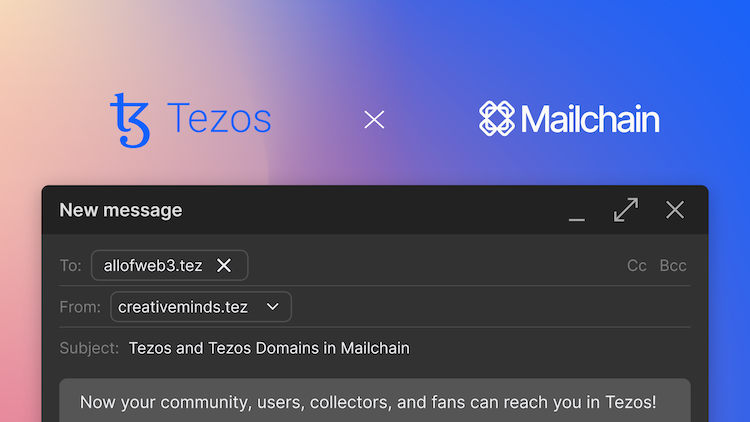
Introduction
Tezos is a public, open-source blockchain protocol relying on a low power consumption and energy-efficient consensus. The protocol also incorporates a self-amending governance system, which allows continuous improvements while preserving the integrity of this consensus. This is a rare feature that eliminates hard forks troubles. Tezos is also fundamentally designed to provide code safety through Formal Verification. - Source: Tezos Documentation
Tezos Domains is a distributed, open, and extensible naming system using the Tezos blockchain. The main function is to translate a meaningful and user-friendly alias to its corresponding Tezos address and vice versa. This translation is globally consistent so that all users see the same address for a given alias. - Source: Tezos Domains
How To Add Your Tezos Address or .tez Domain To Mailchain
Prerequisites:
- You have a Mailchain account (see here)
- (Optional) You have a Tezos Domains name registered to your address (see here)
- (Optional) You have configured the Tezos Domains reverse record (see here)
Step 1: Connect your wallet
Follow these steps to connect and register an existing blockchain wallet address:
Once you have signed into Mailchain, head to your Inbox (https://app.mailchain.com/inbox)
Click 'Register your wallet'
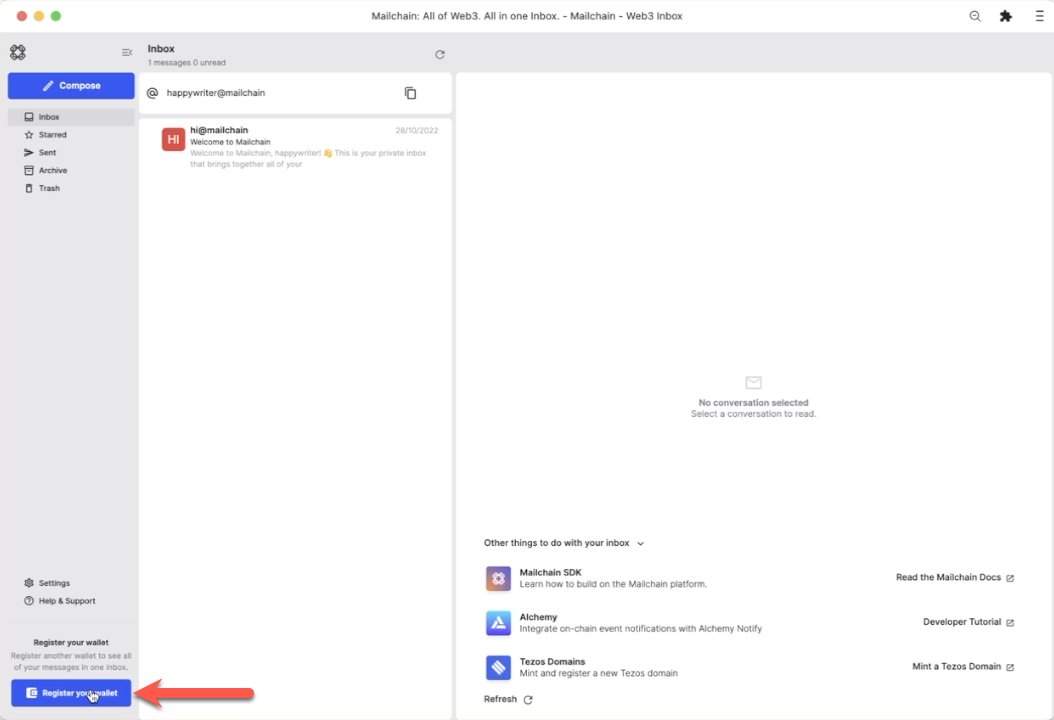
Select Tezos
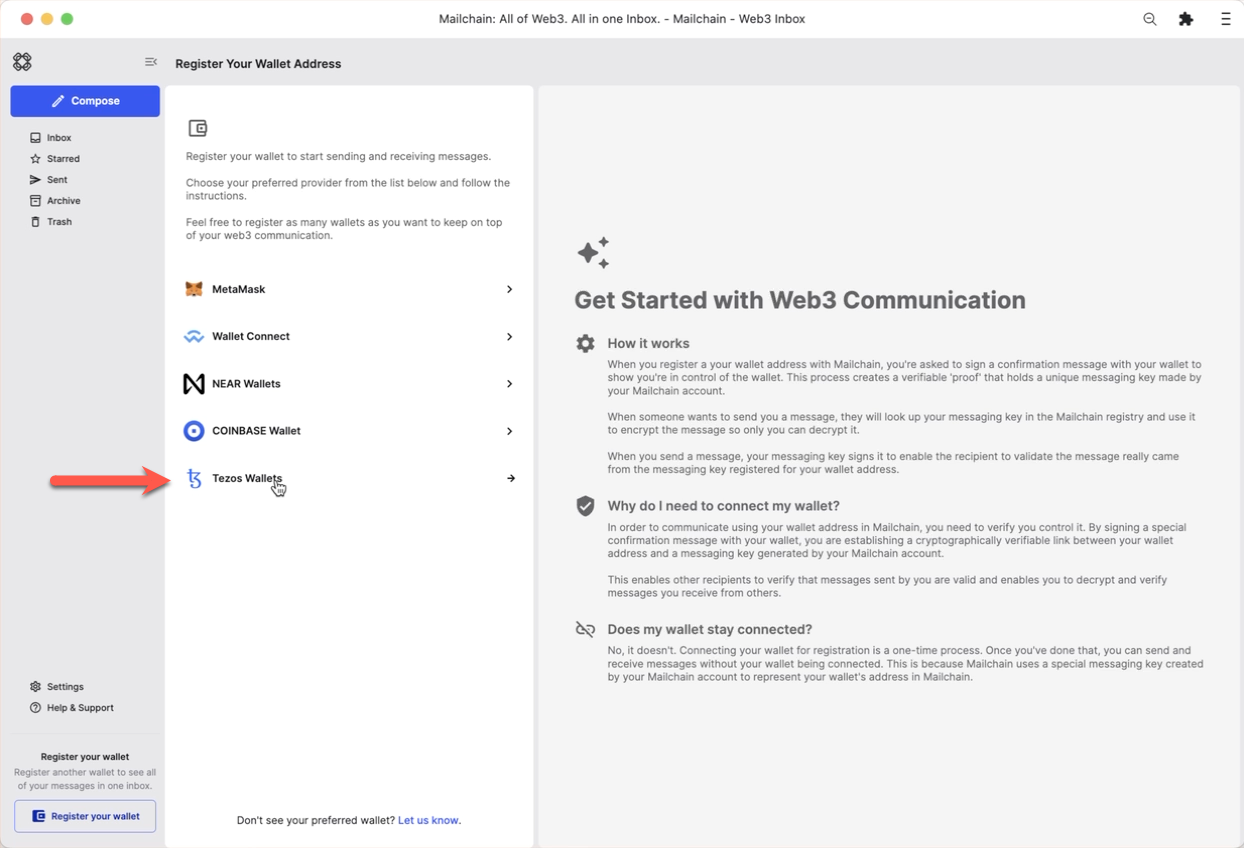
Click 'Connect'
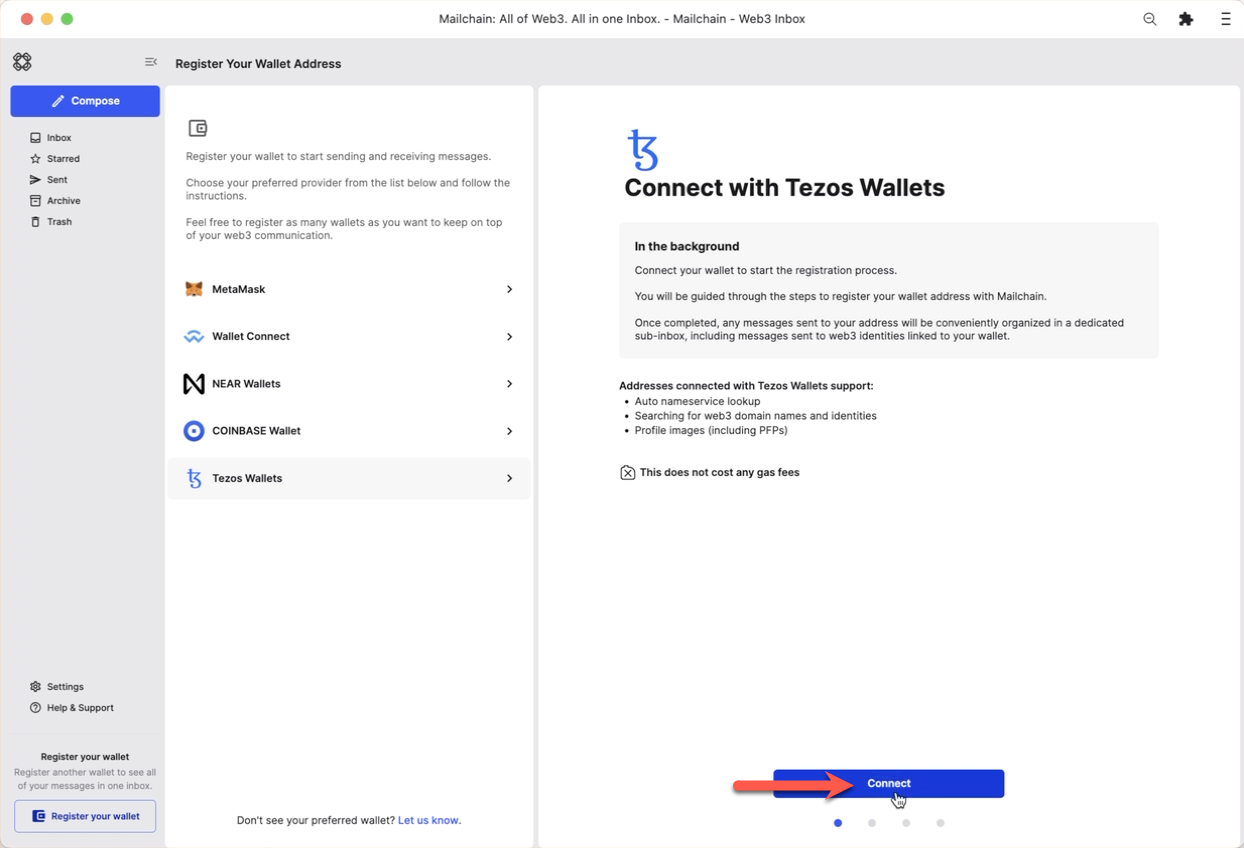
Choose a wallet provider which supports the wallet address you are registering (this example uses Temple Wallet)
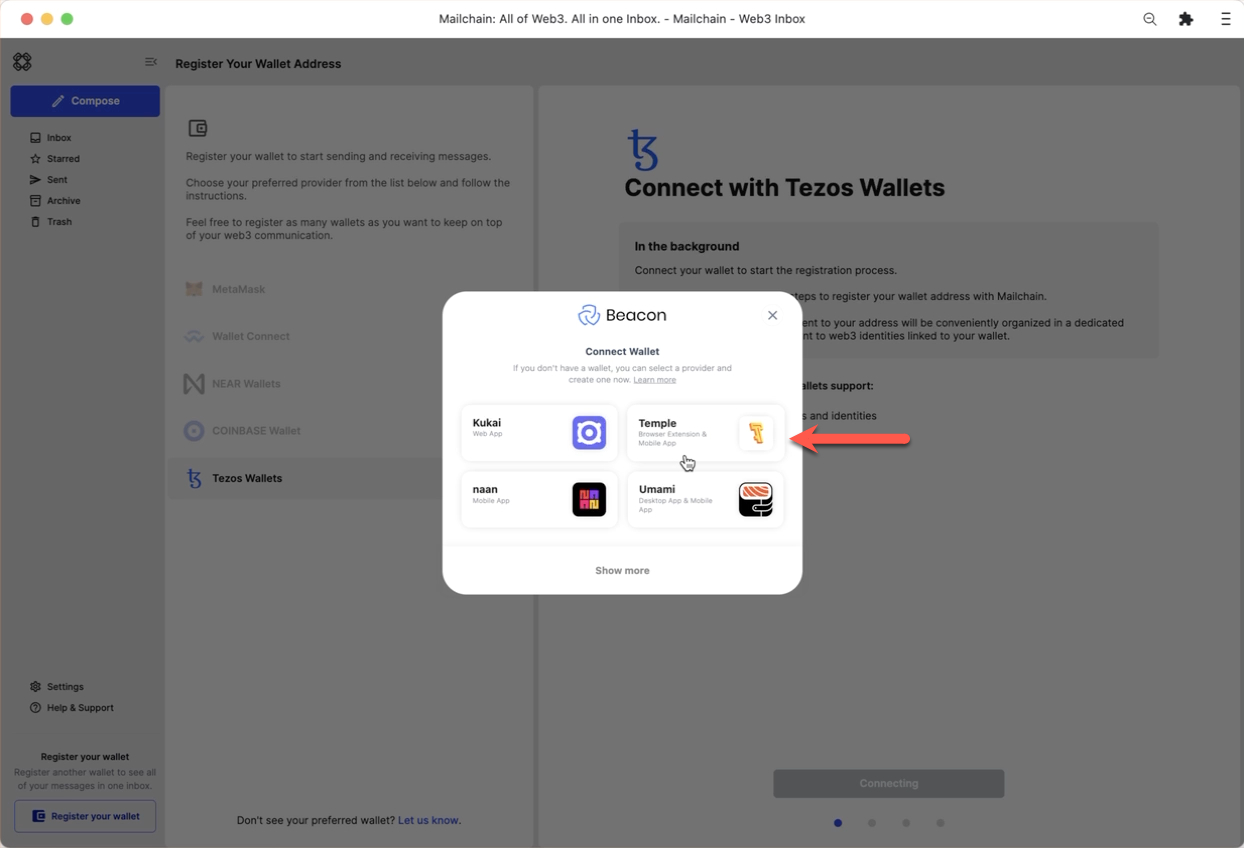
Connect your wallet to Mailchain using the QR code (this step may differ if you use a different type of wallet, e.g. a browser-based wallet)
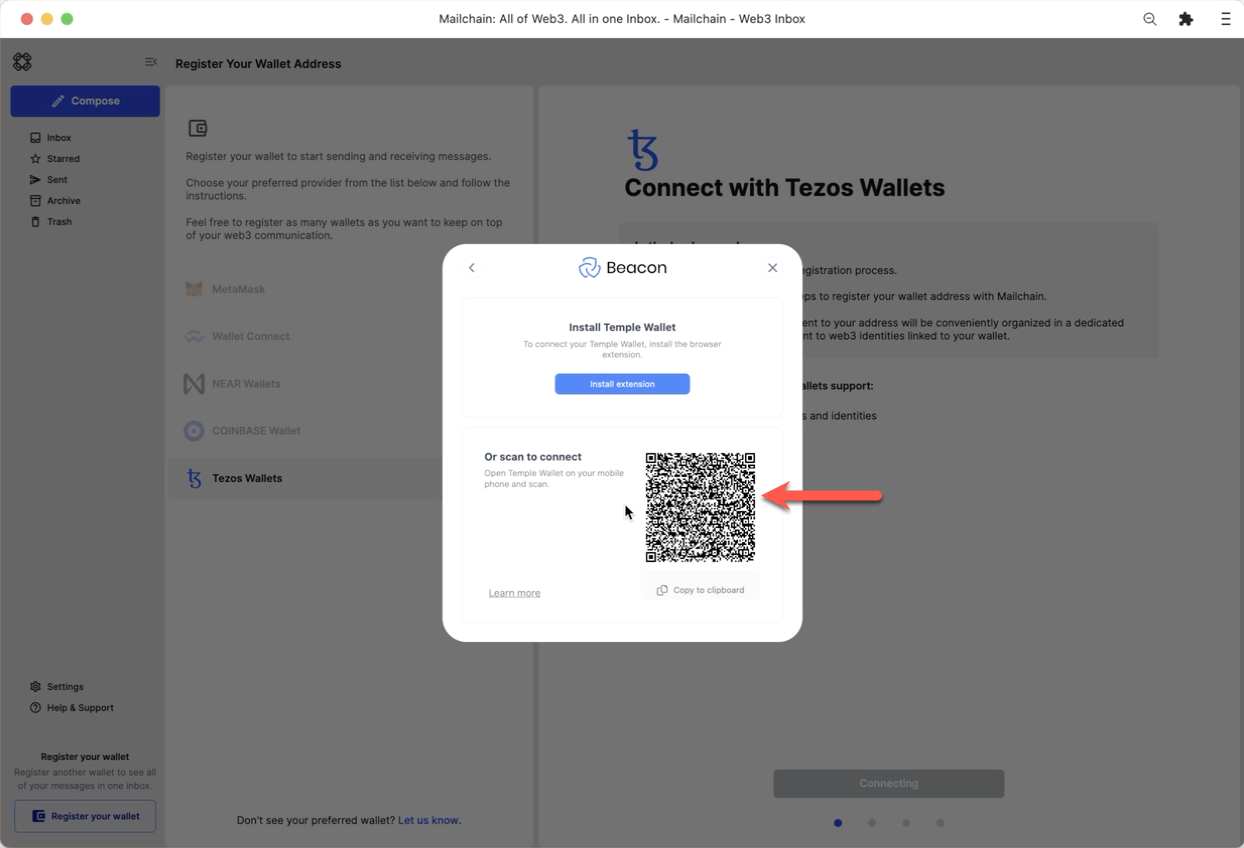
Click 'Confirm' to allow Mailchain to read your address
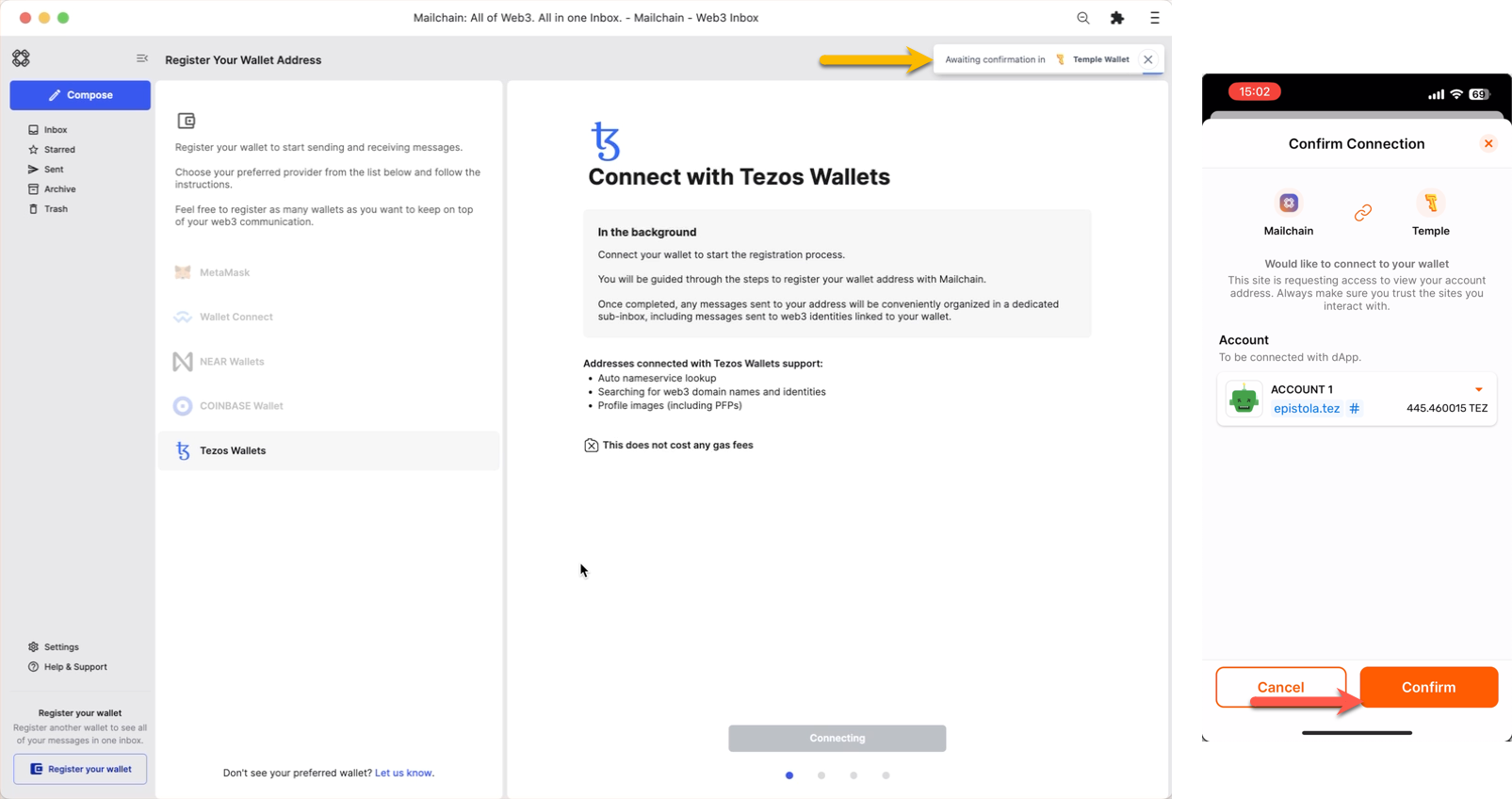
Your wallet is now connected.
Step 2: Verify your address
You can now register your wallet address with Mailchain. To do this, click 'Verify Address'
advanced optionBy default, Mailchain is able to receive messages for your existing blockchain wallet address before you sign up. If you do not wish to retrieve these messages, un-check the option to 'Retrieve messages sent to my address prior to registering'.
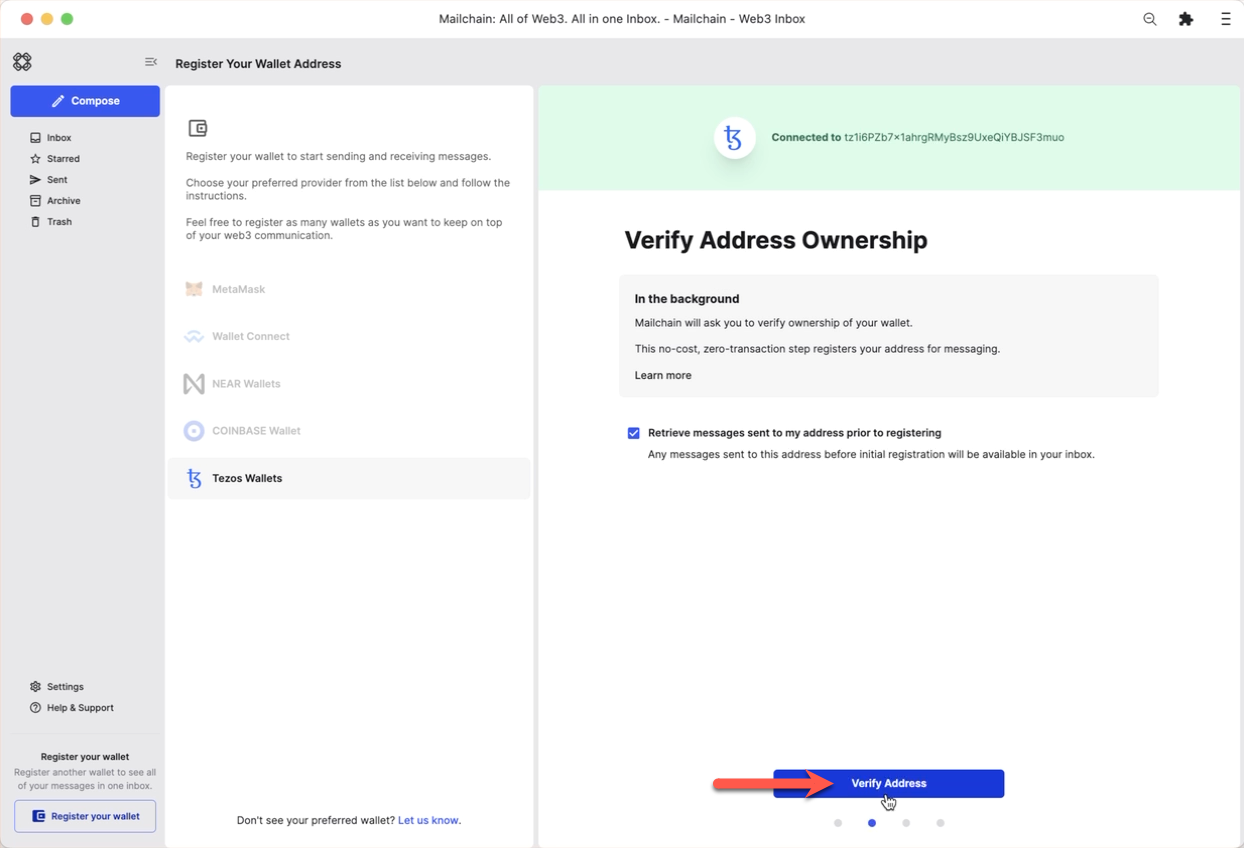
A 'Signature Request' will appear in your wallet. It contains the following text:
Message:
Tezos Signed Message: Welcome to Mailchain!
Please sign to start using this address with Mailchain. This will not trigger a blockchain transaction or cost any gas fees.
What's happening?
A messaging key will be registered with this address and used only for messaging. It will replace any existing registered messaging keys.
Technical Details:
Address: `your_address`
Messaging key: `a_generated_messaging_key`
Nonce: `a_number`Review the request
Next, click 'Sign'
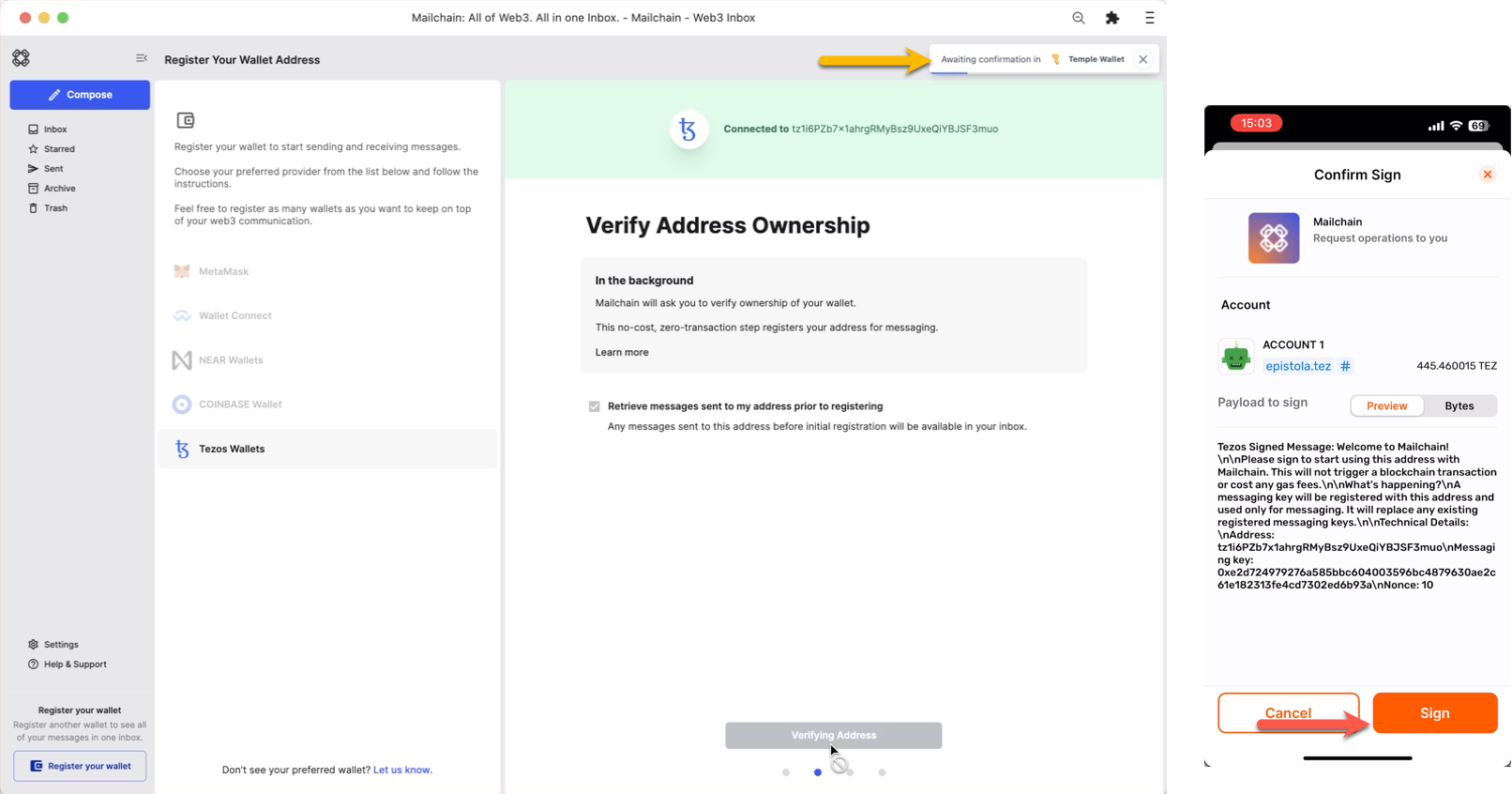
Your wallet is now verified.
Step 3: Adding your .tez (Tezos Domain) name
The next step checks for any supported Web3 domain names that resolve to your wallet address, including .tez names (Tezos Domains).
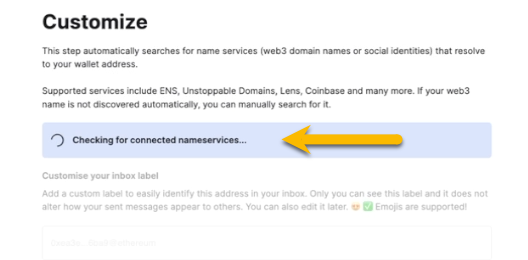
The example below found a few names, including a Tezos Domains subdomain
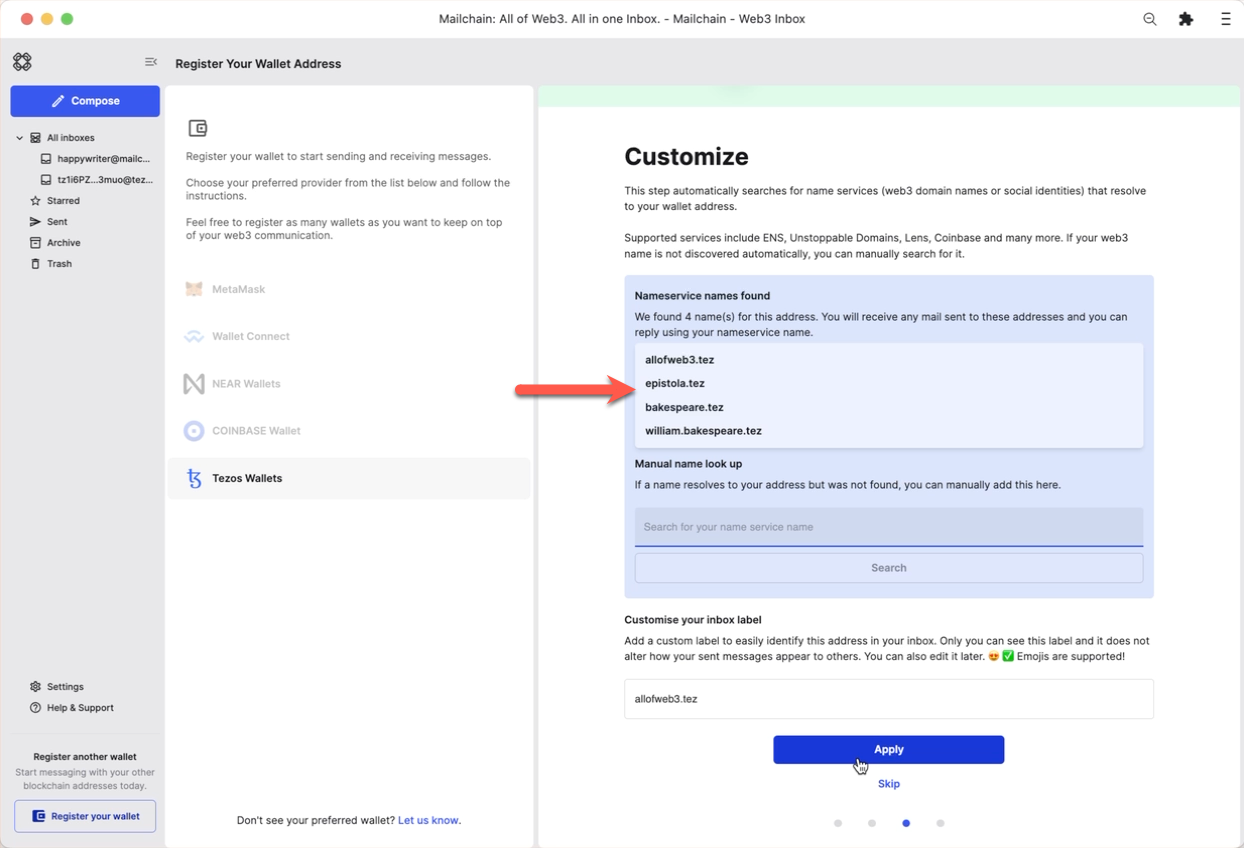
Manual search for a web3 domain
If your name is not automatically found, you can manually search for it using the search box.
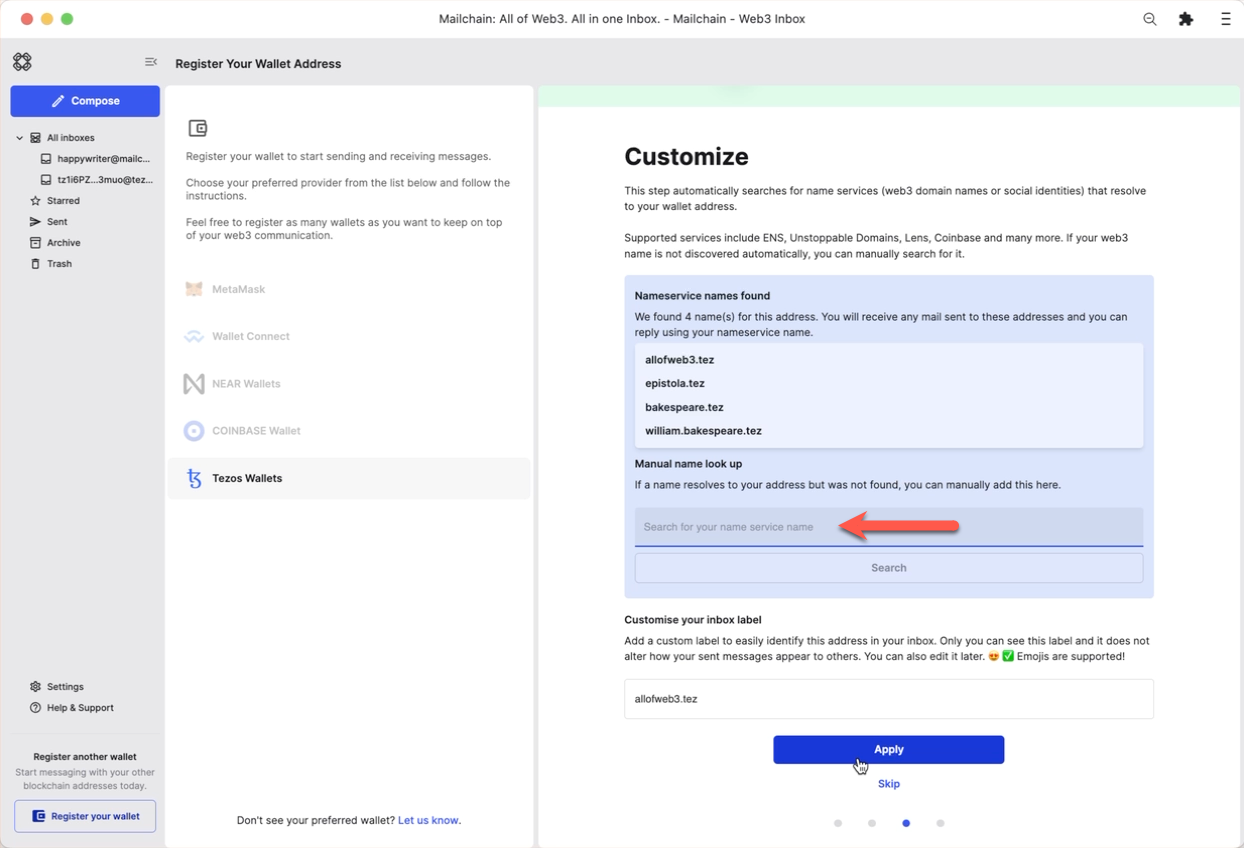 note
noteIf your name still cannot be resolved, please see Tezos FAQs for troubleshooting tips.
Click 'Apply' to save your changes.
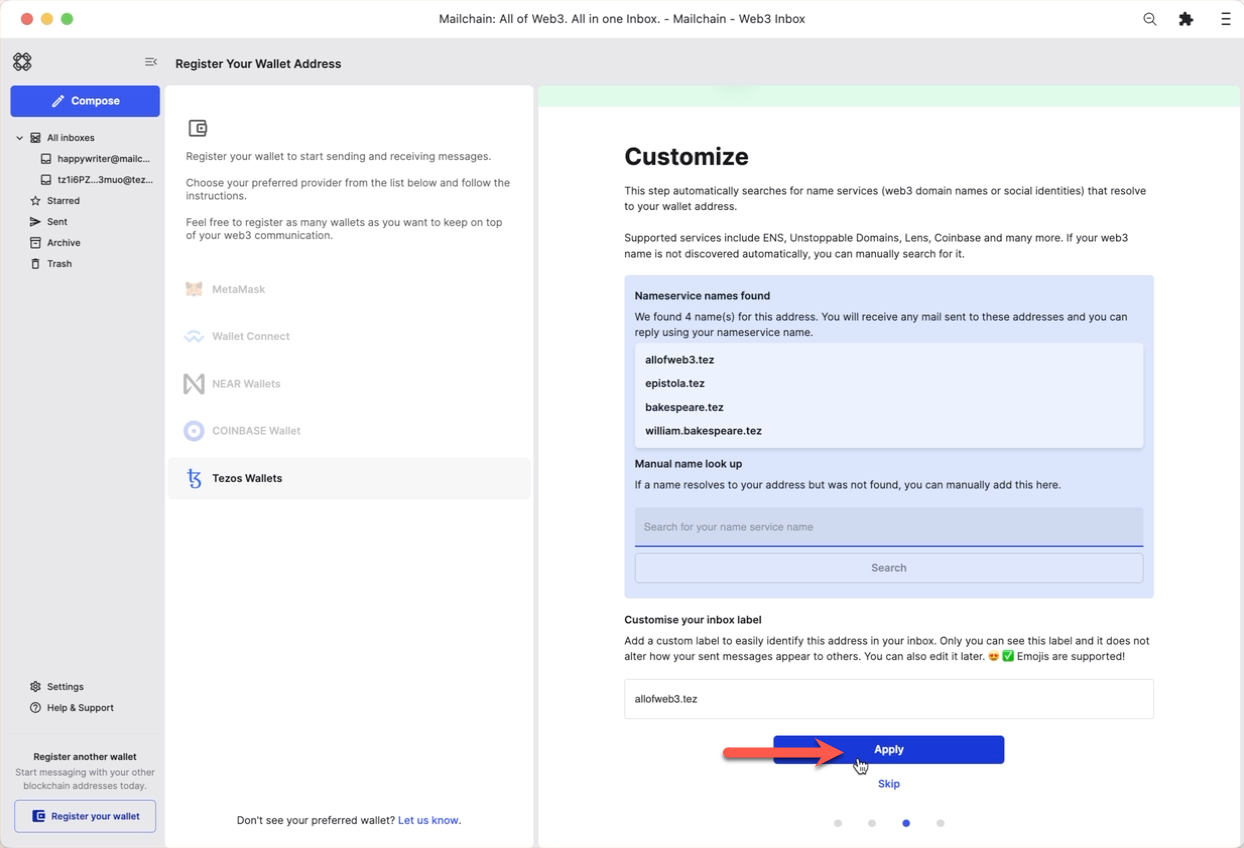
Step 4: Disconnect your wallet
Click 'Disconnect' to disconnect your wallet from Mailchain.
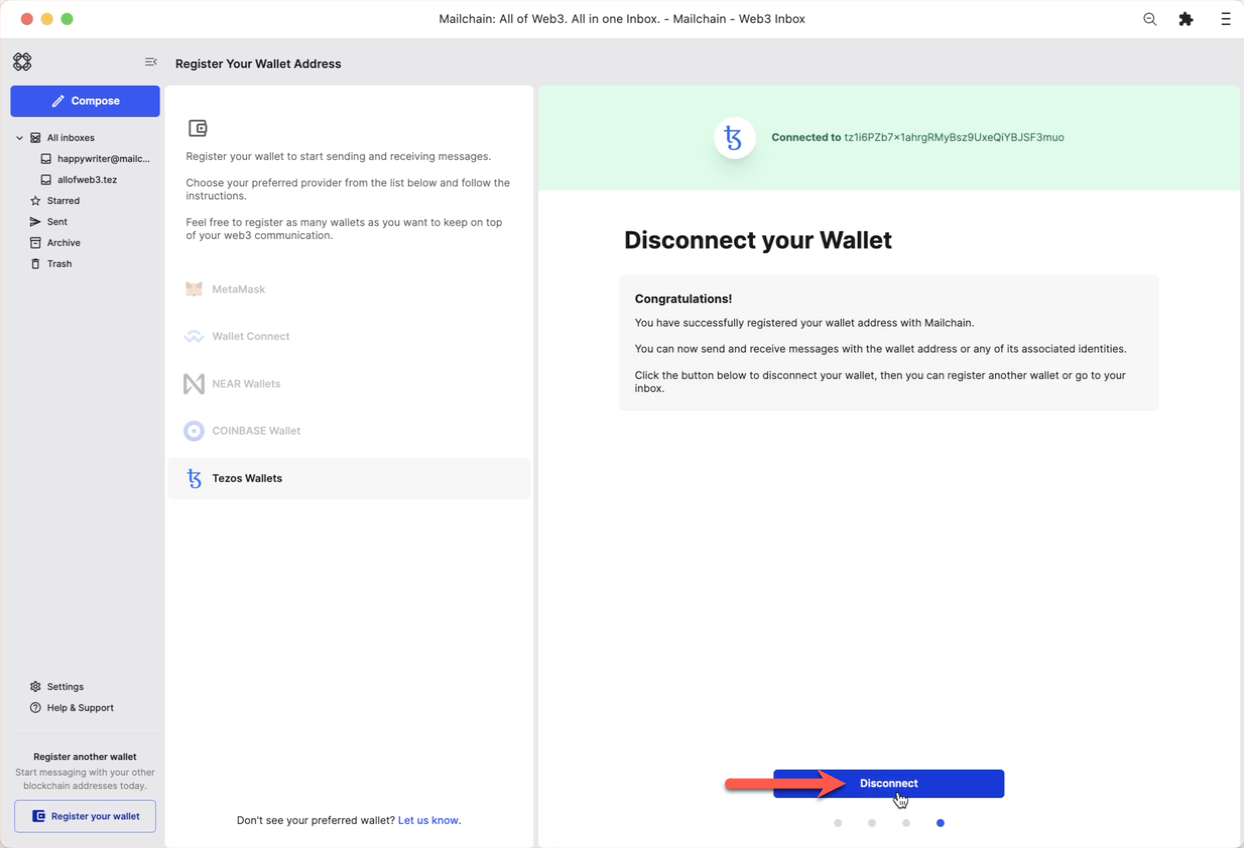
You have successfully registered your wallet address with a set of messaging keys that belong to your Mailchain account. You no longer need to have wallet connected to send and receive messages.
You now have the option to 'Go To Inbox' or to 'Register Another Address'.
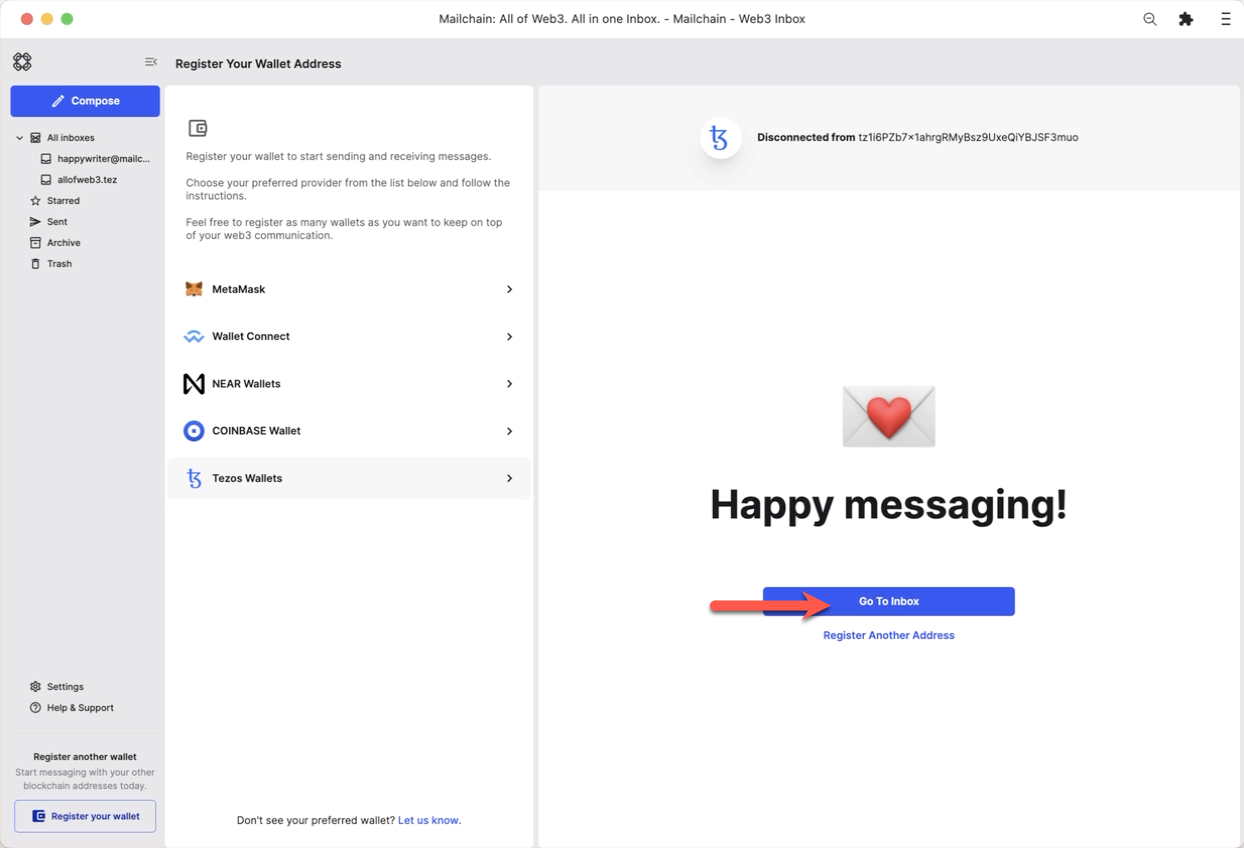
You will see your new sub-inbox in the left sidebar.
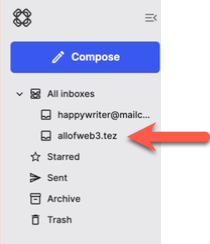
How To Send A Message Using Your .tez Name
With Mailchain you can send Mailchain message from your .tez name to other Mailchain users.
Prerequisites
- You have a Mailchain account (see here)
- (optional) You have a Tezos Domains name registered to your address (see here)
- You have added your Tezos wallet address to Mailchain (see above)
Compose And Send A Message From Your Tezos Address or .tez Name
Log into your Mailchain account.
Click 'Compose' in the sidebar.
In the New Message window, click the “From” dropdown menu and select your Tezos address or .tez name.
Fill out the rest of the message, then click Send
Your message should be successfully sent.
Done! Your recipient will receive your message from your .tez name.