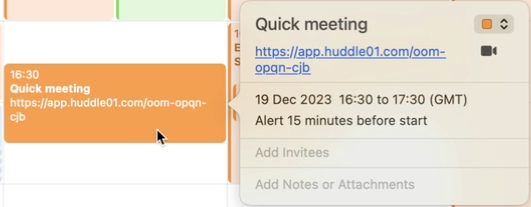Schedule & Join Web3 Video Calling Huddle01
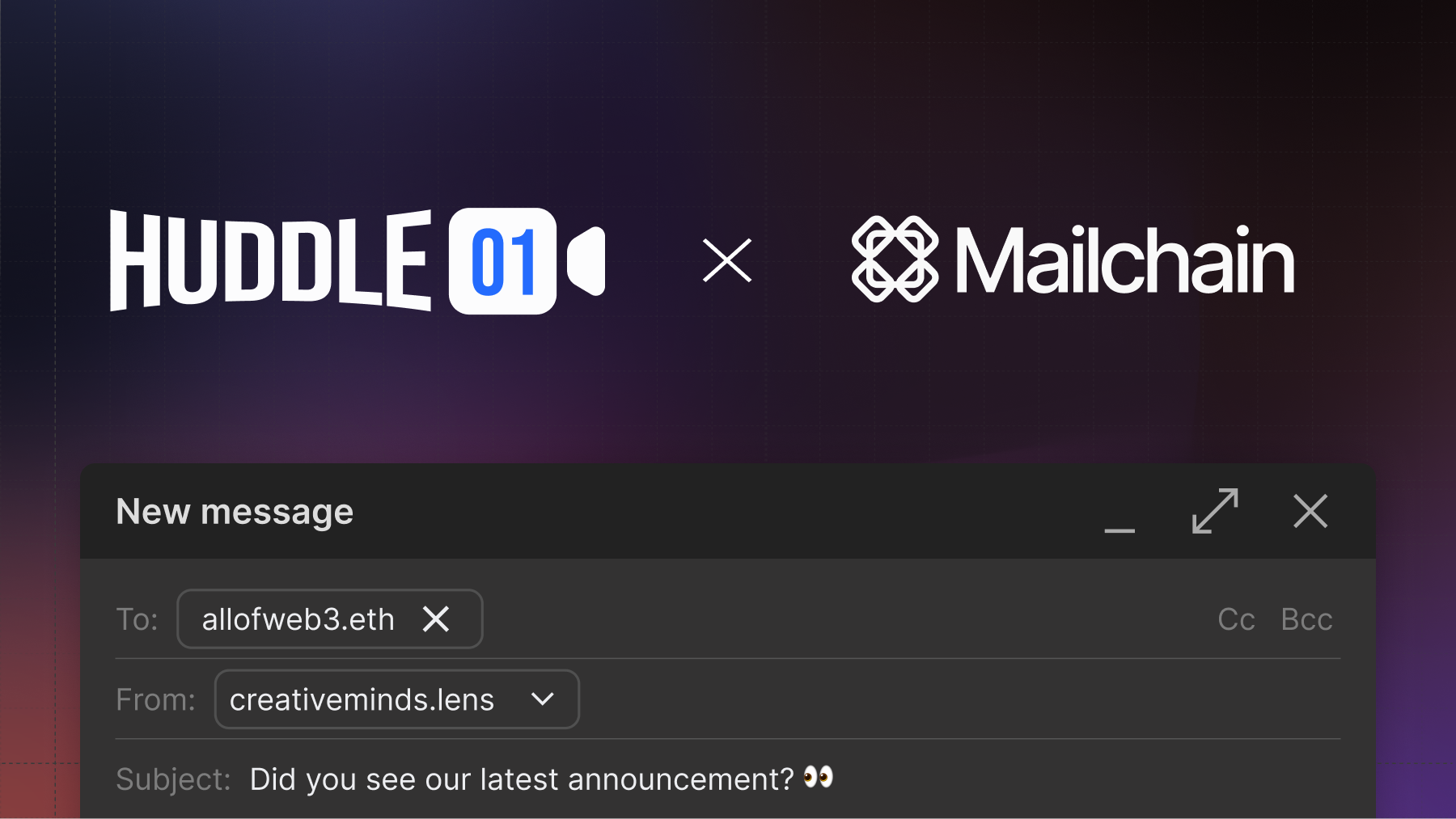
Huddle01 is a decentralized video conferencing platform designed for the Web3 ecosystem. It provides secure, peer-to-peer communication channels, ensuring privacy and data integrity. The platform is built for decentralized communities, offering features like token-gated meetings and wallet-based identity verification, making it an ideal solution for secure, blockchain-enabled video interactions.
The Huddle01 integration with Mailchain allows users to initiate, schedule, and join video calls using their blockchain addresses, enhancing the Web3 communication experience with a robust, privacy-focused video conferencing feature, all within the familiar Mailchain interface.
Schedule a Web3 Video Call
To schedule a video call and invite participants, navigate to the Mailchain Inbox and select the Compose button. This will open the new message modal.
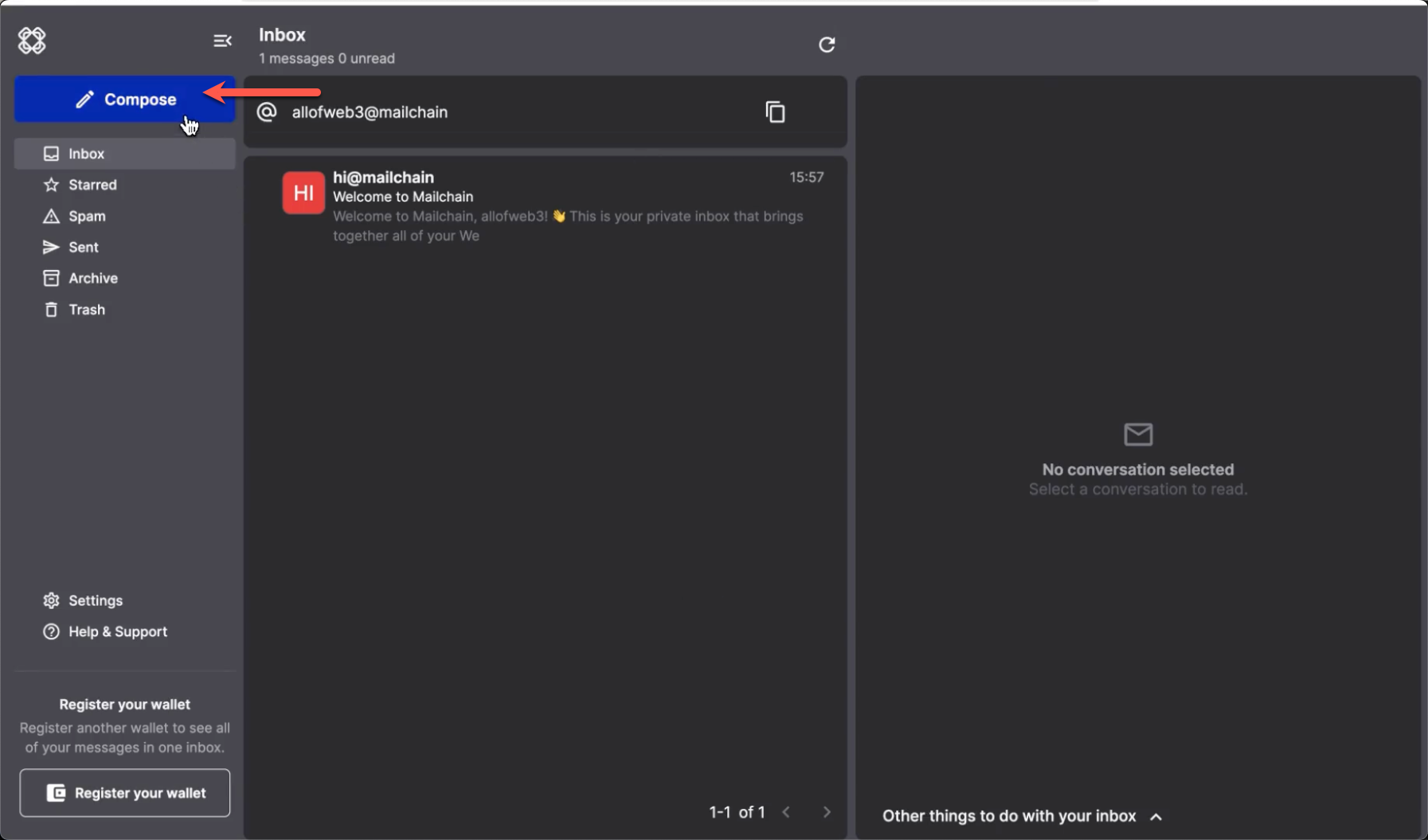
In the new message modal, enter your recipient addresses in the
Tofield, then fill out the subject and message body.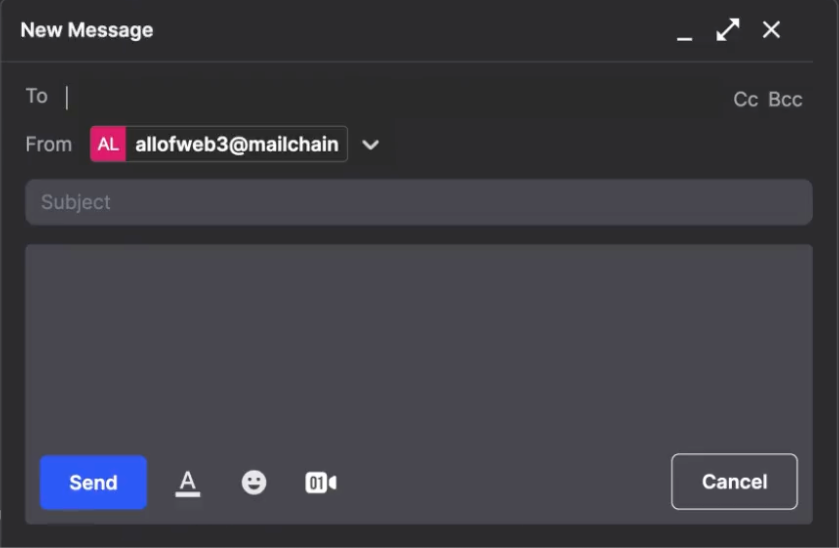
Next, select the Huddle01 logo button. This will open the Huddle01 scheduling modal.
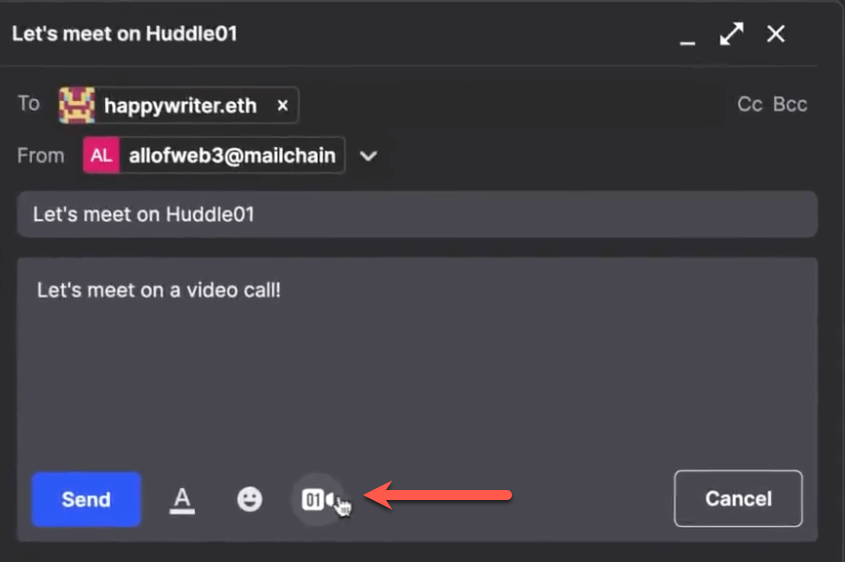
The following options are available:
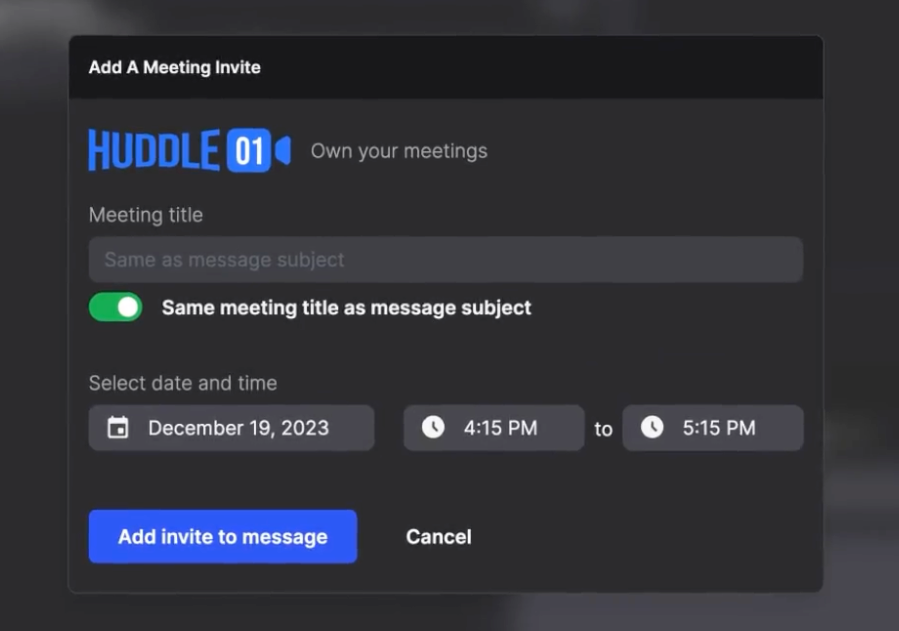
Meeting Title - The default title is your message's subject. To change it, turn off
Same meeting title as message subjectand type a new title inMeeting title.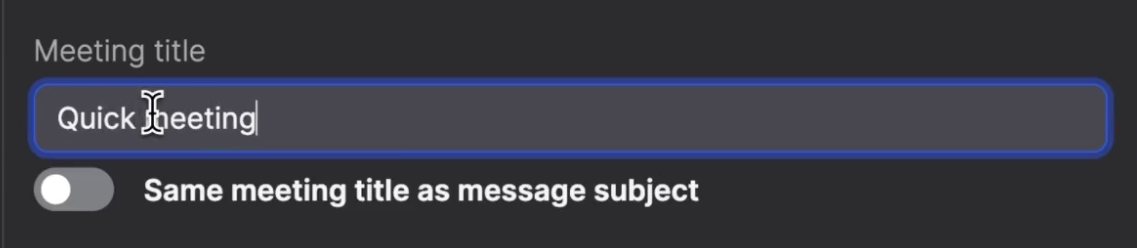
Meeting Date & Time - Meetings are automatically set for the current date and time, beginning at the next quarter-hour mark. Update each field to schedule your meeting for a different date and time, or change the duration of the meeting.
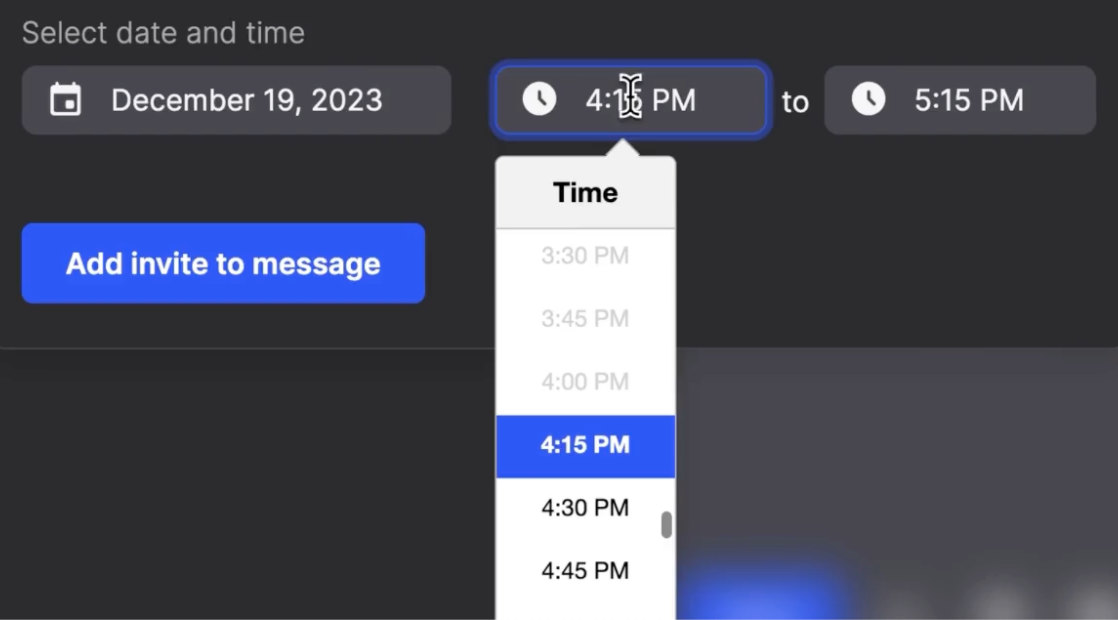
Once you have entered your meeting details, select the
Add invite to messagebutton.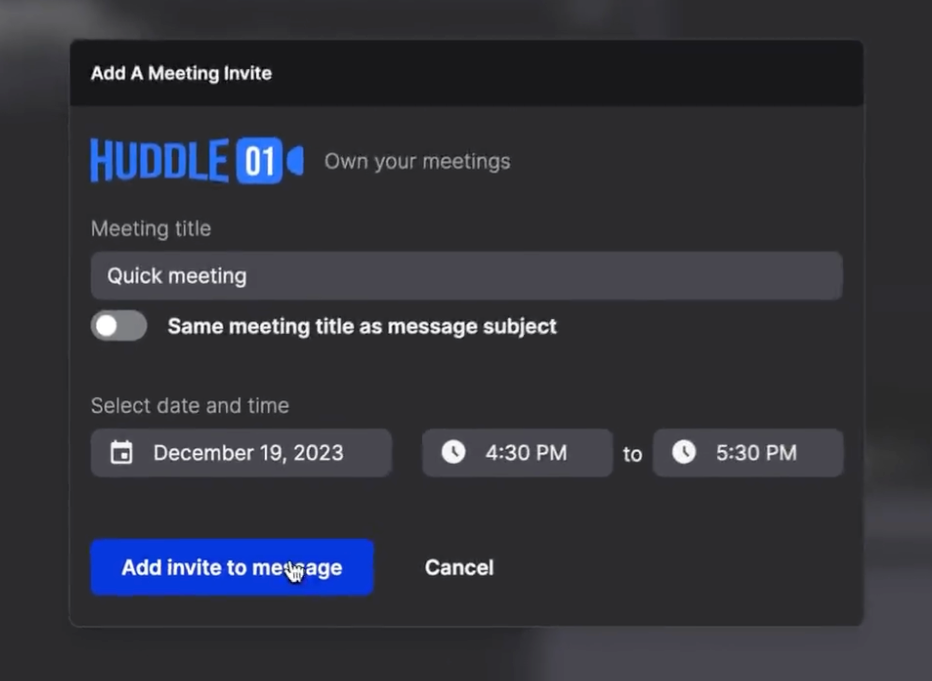
Review your message and meeting details. You will see the meeting details in the message body.
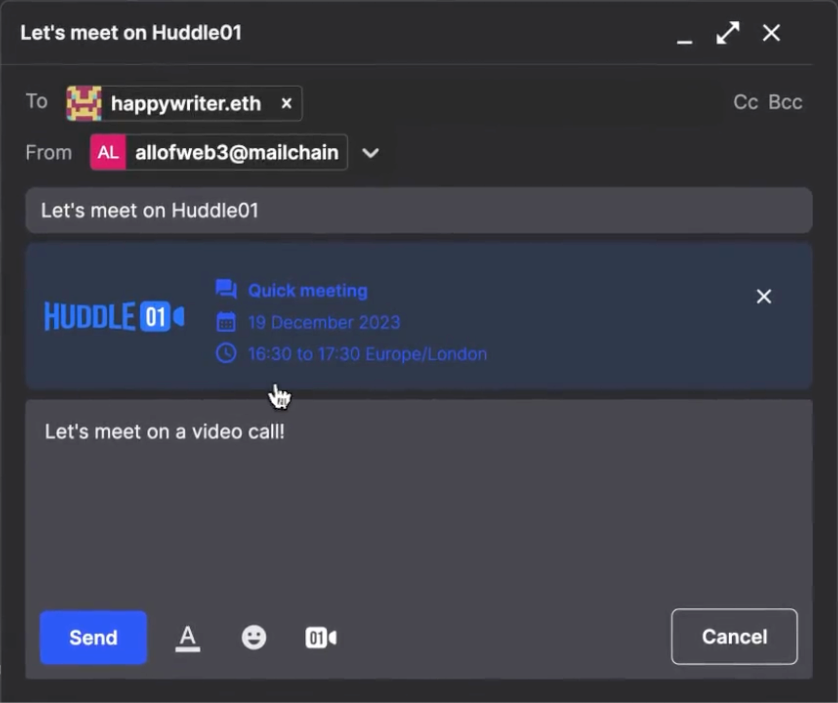
Select the
Sendbutton to send your message and schedule your meeting.
Managing Web3 Video Conference Invitations
View Meeting Details
When you receive a video call invitation, you will see the meeting details in the message body.
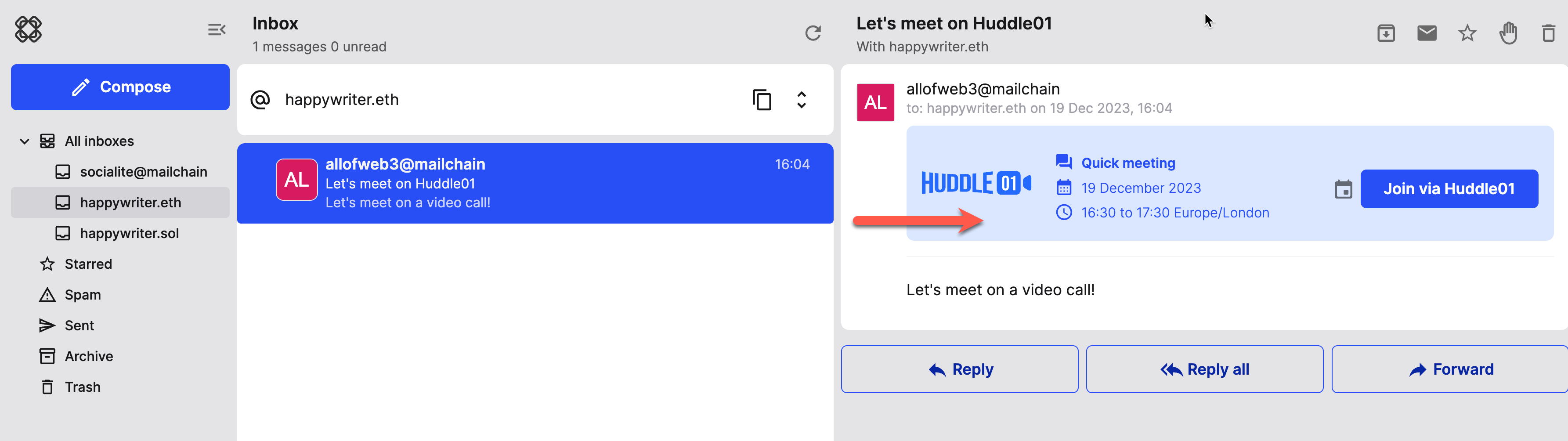
Join a Meeting
To join the meeting, select the Join via Huddle01 button. This will open the Huddle01 video conferencing platform in a new browser tab.
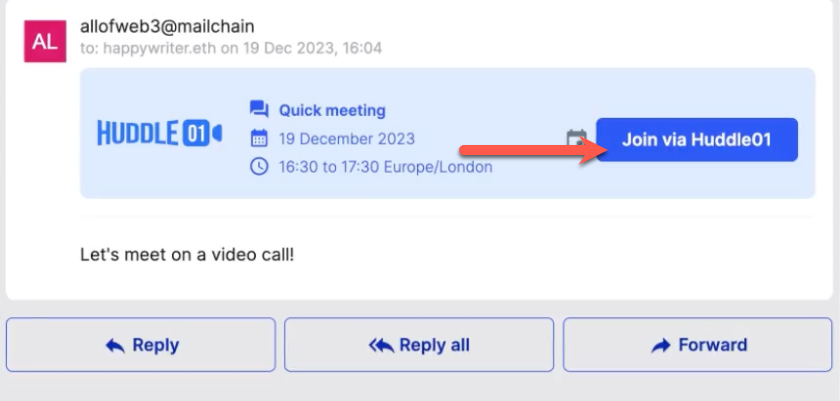
Add to Calendar
You can add the meeting to your calendar. Select the Add to Calendar button. You can then download the meeting details to add to your calendar.
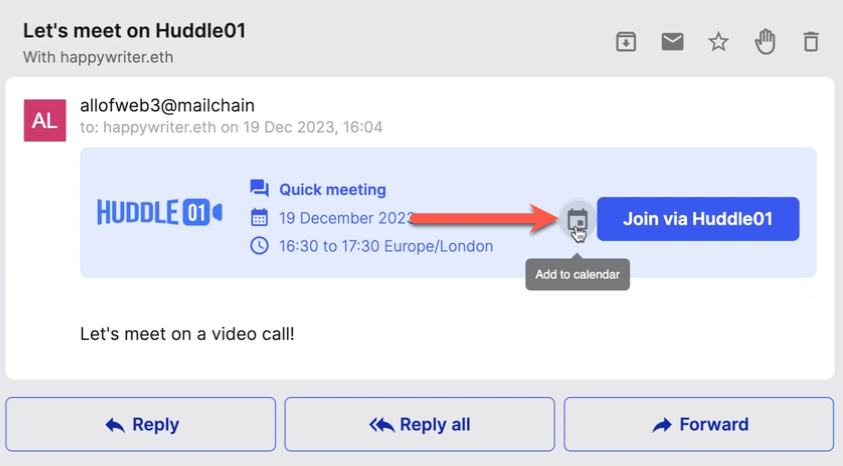
When the time comes, you can join the meeting by clicking the link in the calendar event. This will open the Huddle01 video conferencing platform in a new browser tab. You can also join the meeting directly from the Mailchain Inbox by selecting the Join via Huddle01 button.