Getting Started With Aurora Names
Mailchain users can use their .aurora domain name to send and receive messages. It’s simple to get started…
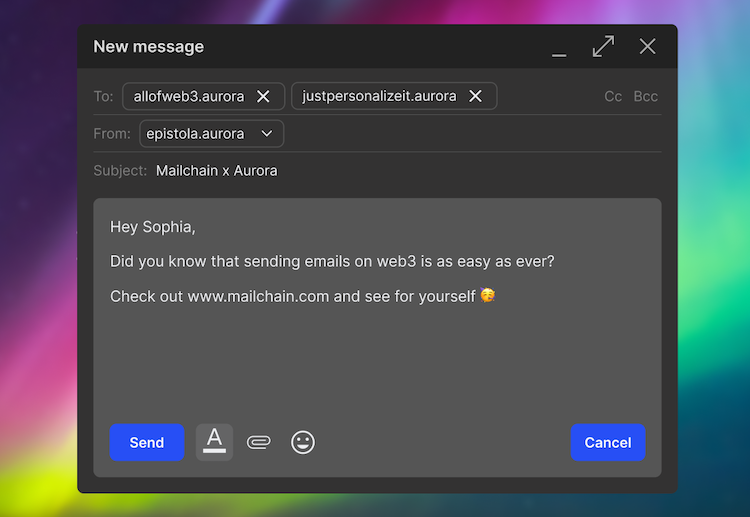
Introduction
Aurora is an Ethereum Virtual Machine (EVM) based on the layer 1 proof-of-stake blockchain NEAR Protocol. Aurora provides a solution for developers to deploy their apps on an Ethereum-compatible platform, with low transaction costs for their users.
You can register .aurora NFT names at Freename.io, then ‘mint’ them on the Aurora blockchain. These domains give people full ownership and control of their digital identity, with no renewal fees.
How to add your .aurora name to Mailchain
Prerequisites
- Your wallet contains your .aurora name (i.e. it contains an NFT of a name you either minted or had transferred to your wallet).
- You have a Mailchain account (see here)
Step 1: Connect your wallet
Follow these steps to connect and register an existing blockchain wallet address:
Once you have signed into Mailchain, head to your Inbox (https://app.mailchain.com/inbox)
Click 'Register your wallet'
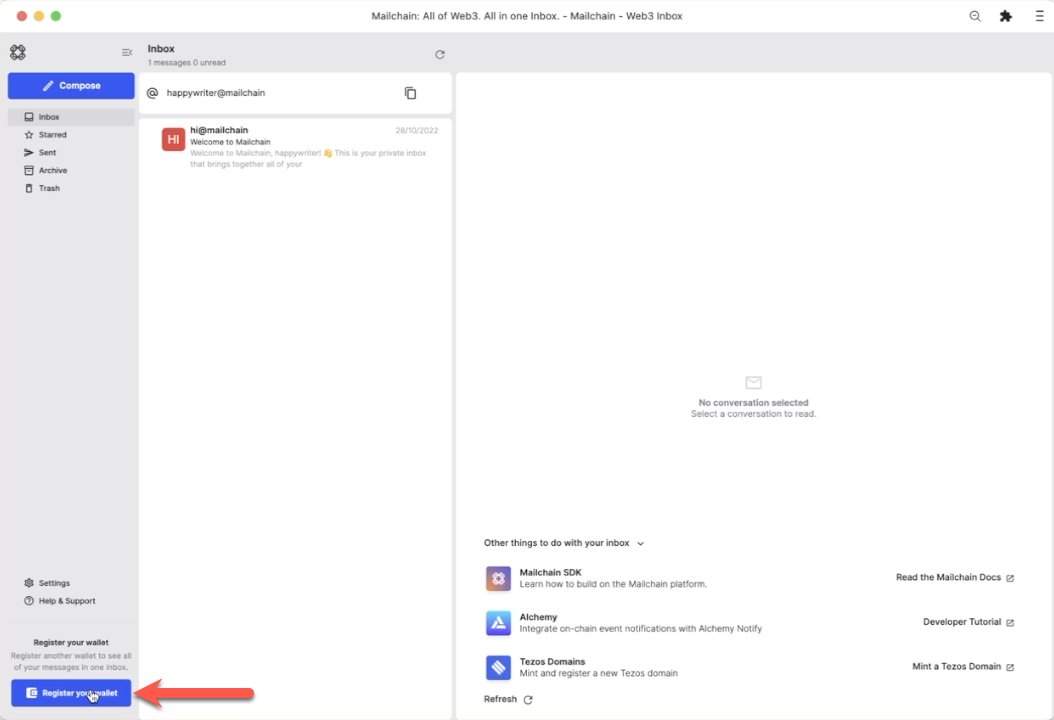
Select a wallet provider which supports the wallet address you are registering (e.g. Metamask for Ethereum and all other EVM addresses)
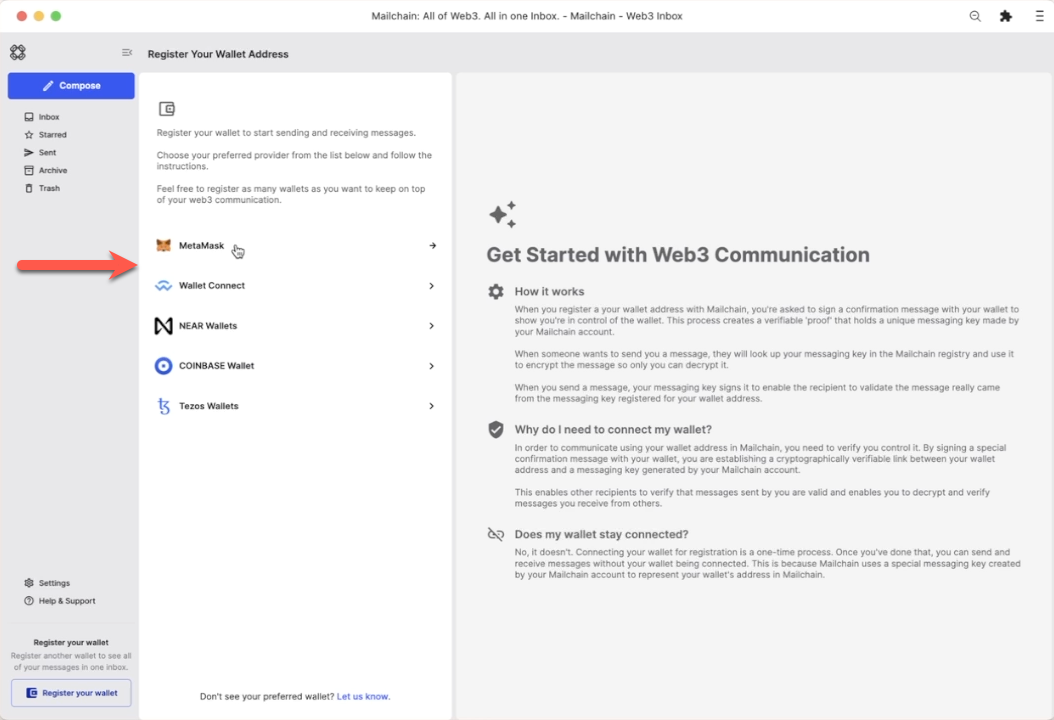
Click 'Connect'
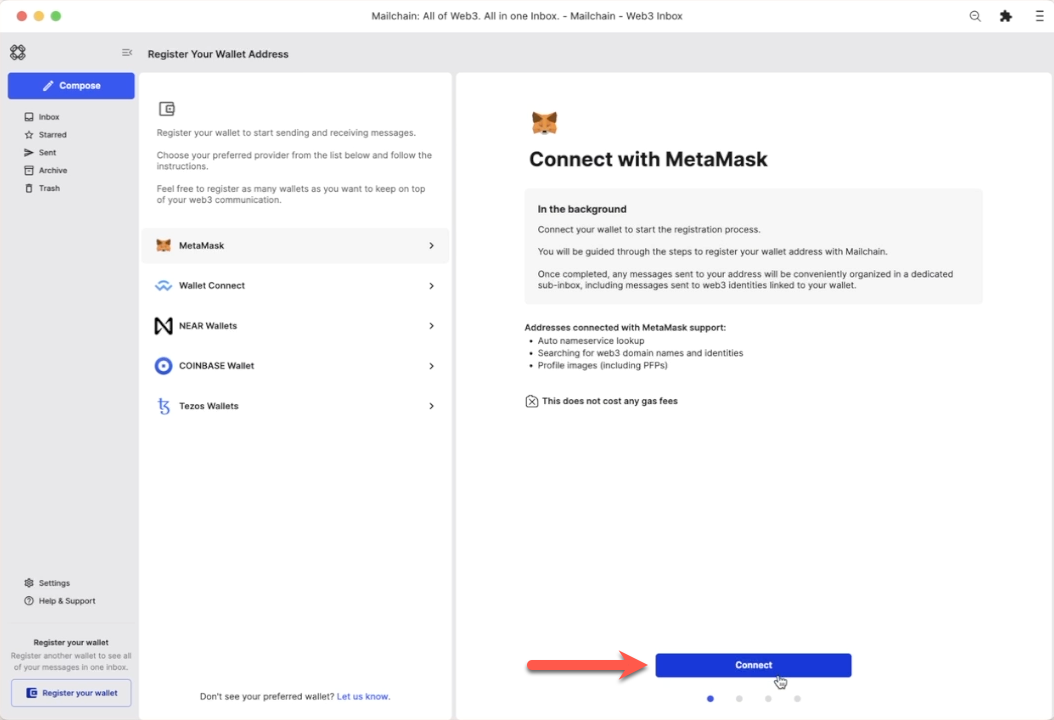
Select the address you would like to register, then click 'Next'
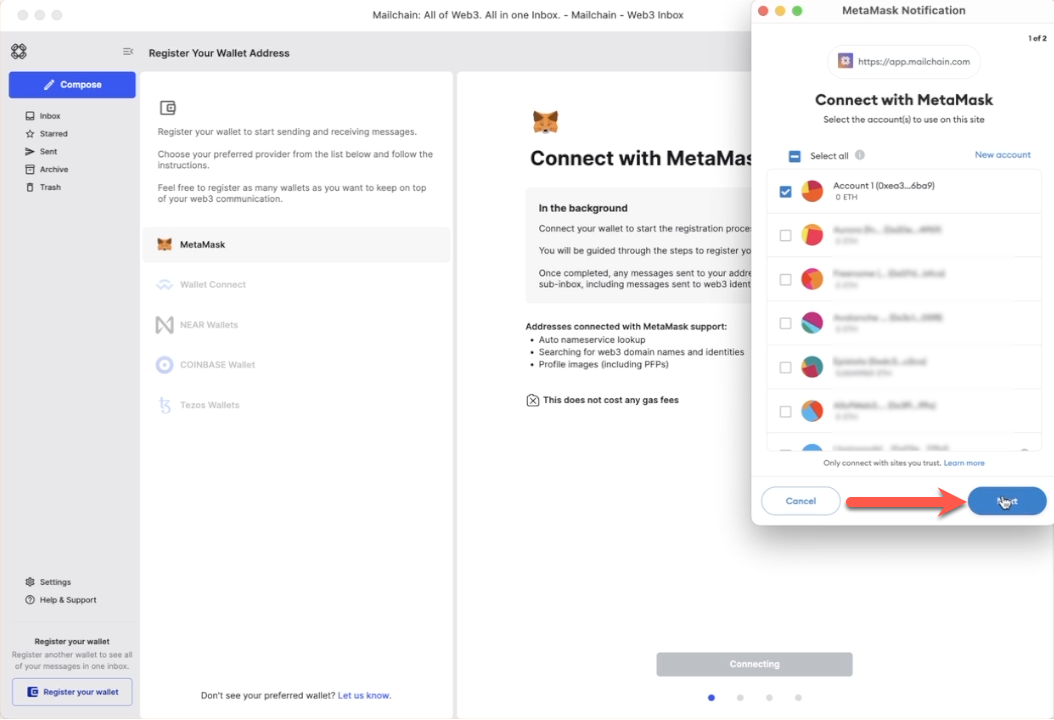
Click 'Connect' to confirm Mailchain should be able to read your address
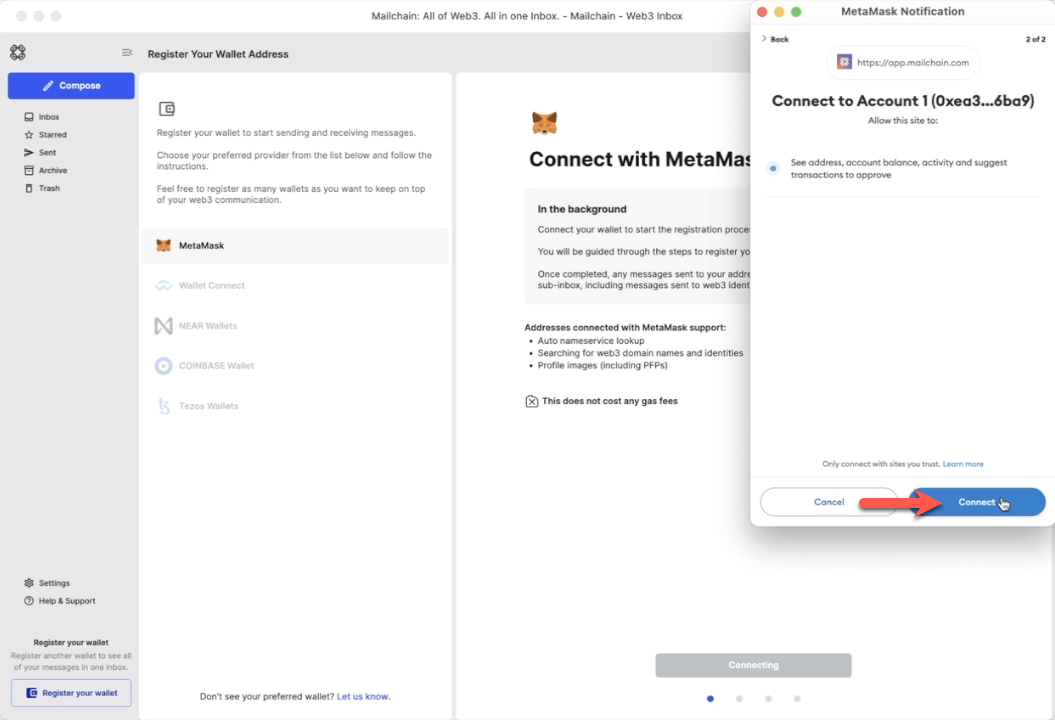
Your wallet is now connected.
Step 2: Verify your address
You can now register your wallet address with Mailchain. To do this click 'Verify Address'.
advanced optionBy default, Mailchain is able to receive messages for your existing blockchain wallet address before you sign up. If you do not wish to retrieve these messages, un-check the option to 'Retrieve messages sent to my address prior to registering'.
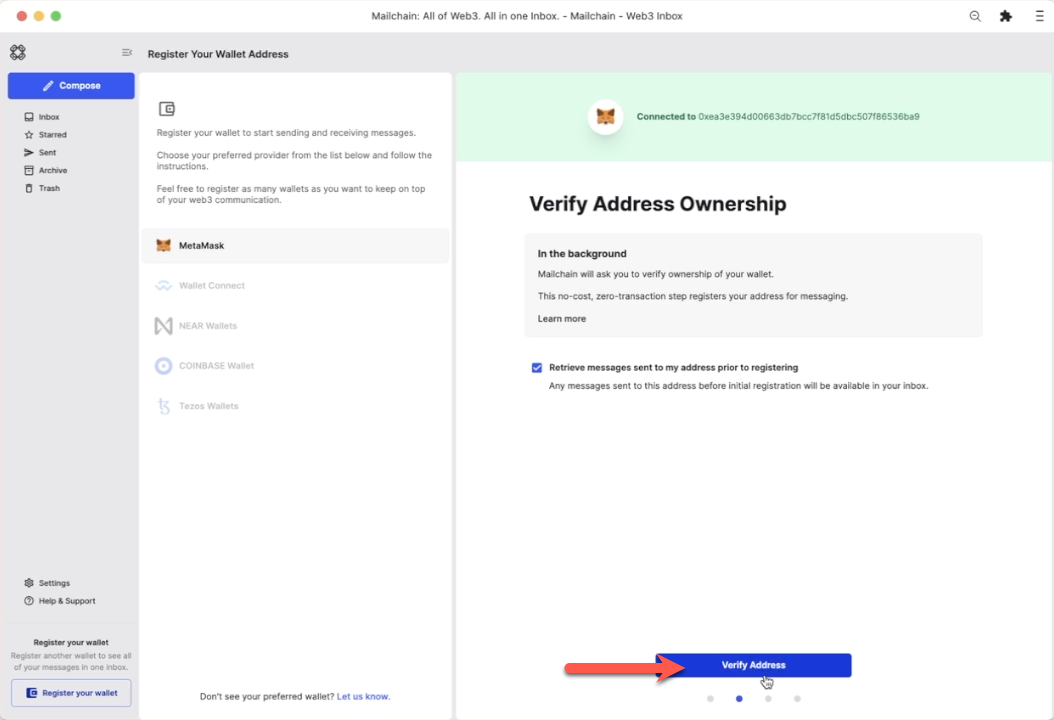
A 'Signature Request' will appear in your wallet. It contains the following text:
Message:
Welcome to Mailchain!Please sign to start using this address with Mailchain. This will not trigger a blockchain transaction or cost any gas fees.
What's happening?
A messaging key will be registered with this address and used only for messaging. It will replace any existing registered messaging keys.Technical Details:
Address:your_address
Messaging key:a_generated_messaging_key
Nonce:a_numberReview the request
Click 'Sign'
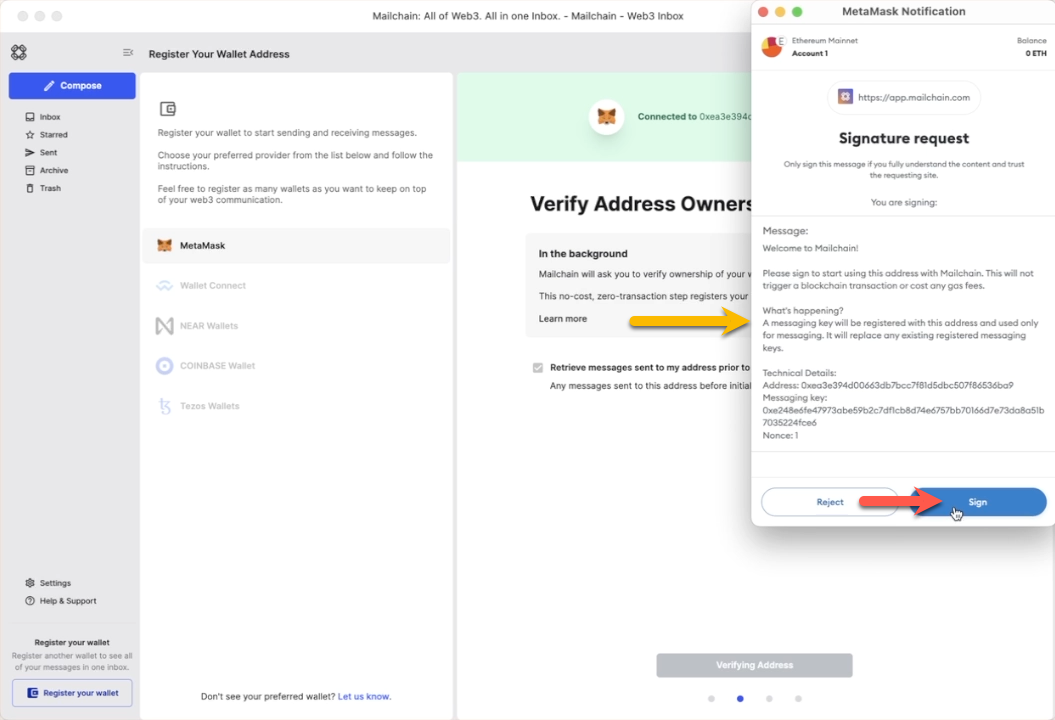
Your wallet is now verified.
Step 3: Adding your .aurora domain name
The next step checks for any supported Web3 domain names that resolve to your wallet address, including .aurora names.
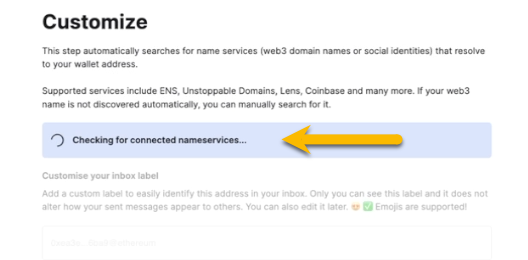
The example below found
epistola.aurora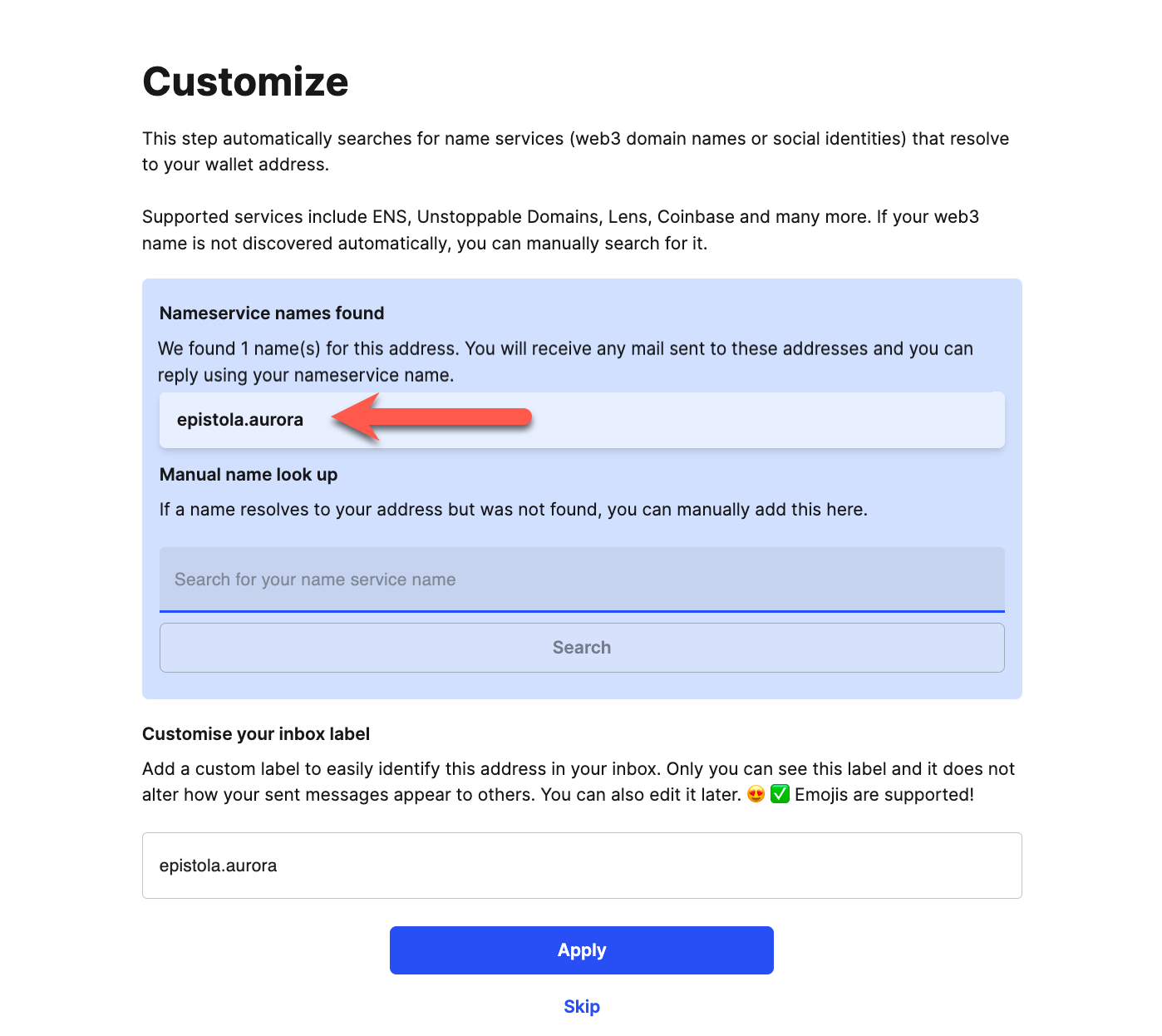
Manual search for a web3 domain
If your name is not automatically found, you can manually search for it using the search box.
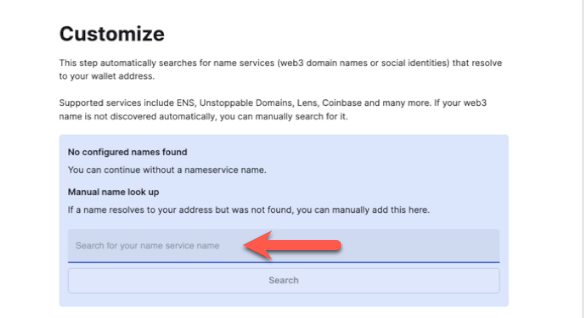 note
noteIf your name still cannot be resolved, please see Aurora FAQs for troubleshooting tips.
Click 'Apply' to save your changes.
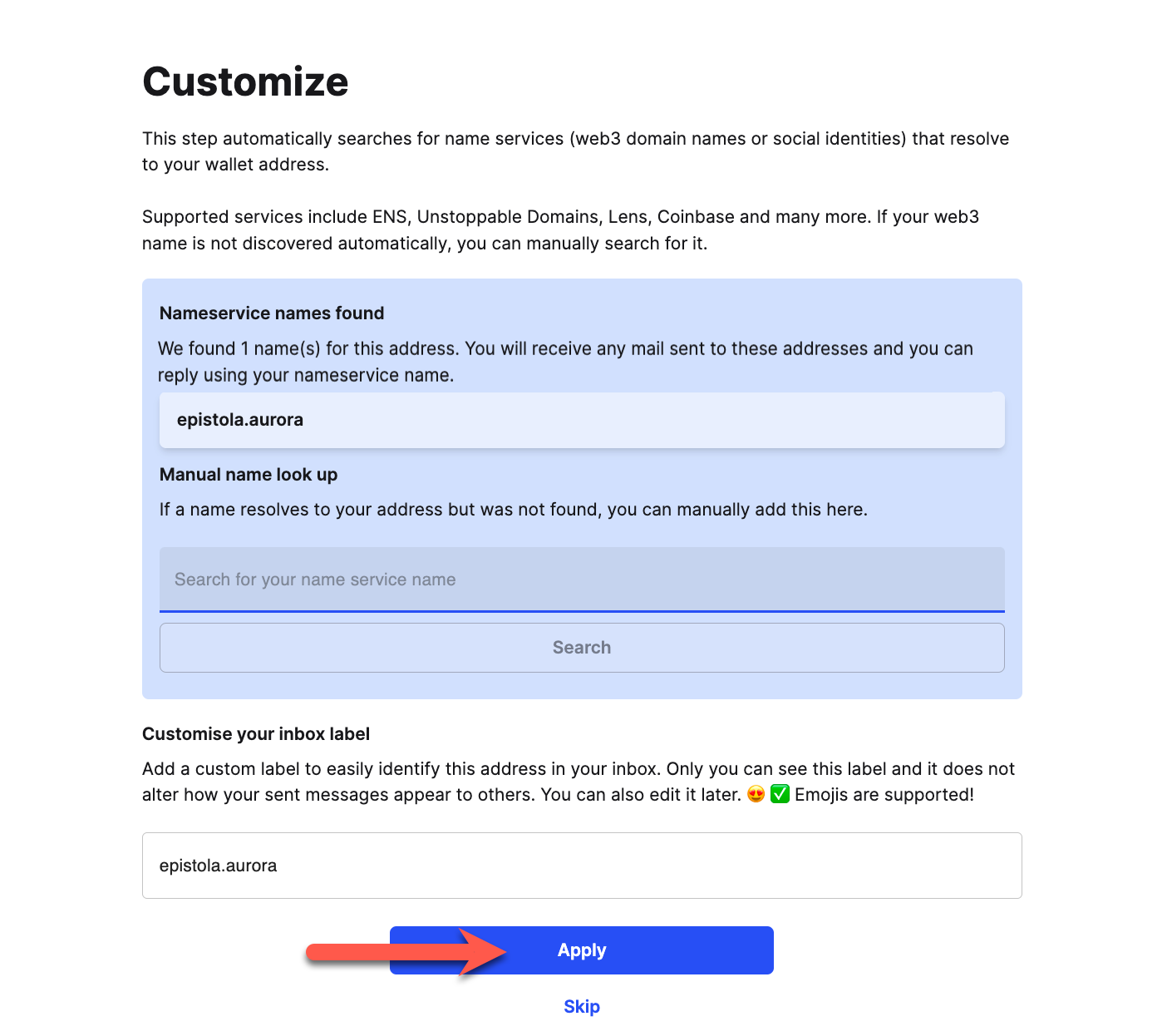
Step 4: Disconnect your wallet
Click 'Disconnect' to disconnect your wallet from Mailchain.
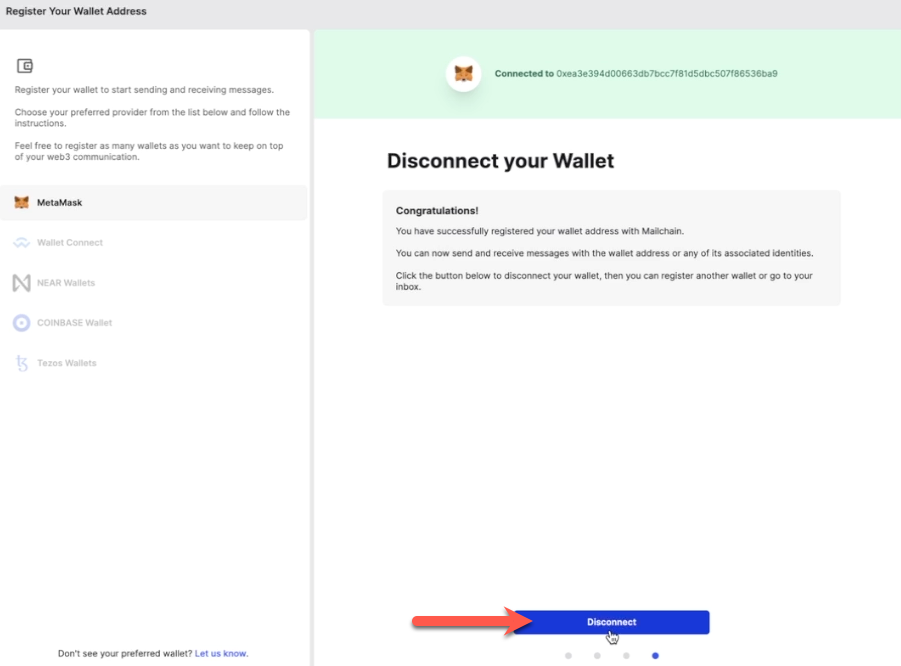
You have successfully registered your wallet address with a set of messaging keys that belong to your Mailchain account. You no longer need to have wallet connected to send and receive messages.
You now have the option to 'Go To Inbox' or to 'Register Another Address'.
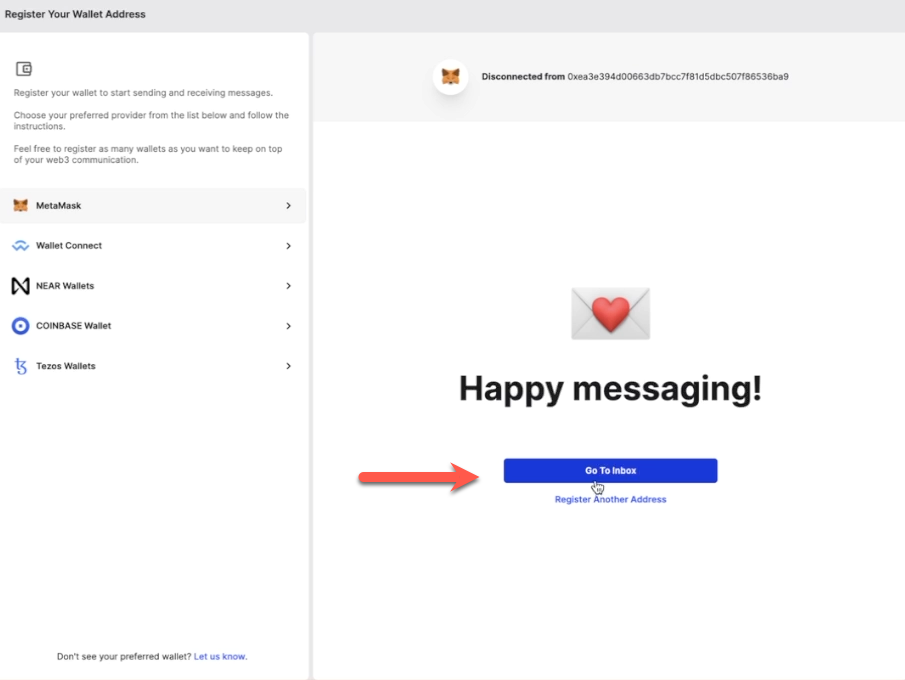
You will see your new sub-inbox in the left sidebar.
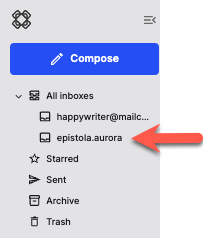
How To Send A Message Using Your .aurora Name
With Mailchain you can send Mailchain message from your .aurora name to other Mailchain users.
Prerequisites
- Your wallet contains your .aurora name (i.e. it contains an NFT of a name you either minted or had transferred to your wallet).
- You have a Mailchain account (see here)
- You have added your .aurora name to Mailchain (see above)
Compose And Send A Message From Your .aurora Name
Log into your Mailchain account.
Click 'Compose' in the sidebar.
In the New Message window, click the “From” dropdown menu.
Select your .aurora name.
Fill out the rest of the message, then click Send
Your message should be successfully sent.
Done! Your recipient will receive your message from your .aurora name.