Getting Started with Lens
Send and receive web3 email with a .lens handle. It’s simple to get started…
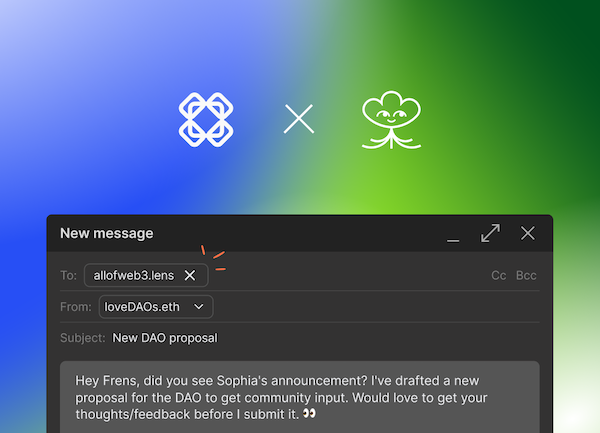
Introduction
Lens Protocol is a Web3 social graph on the Polygon Proof-of-Stake blockchain. It offers a user-owned, open social graph (including profiles) that any application can plug into. Since users own their data, they can bring it to any application built on top of Lens Protocol. As the true owners of their content, creators no longer need to worry about losing their content, audience, and livelihood based on the whims of an individual platform's algorithms and policies -- source https://docs.lens.xyz/.
How To Add Your Lens Handle To Mailchain
Prerequisites:
Step 1: Connect your wallet
Follow these steps to connect and register an existing blockchain wallet address:
Once you have signed into Mailchain, head to your Inbox (https://app.mailchain.com/inbox)
Click 'Register your wallet'
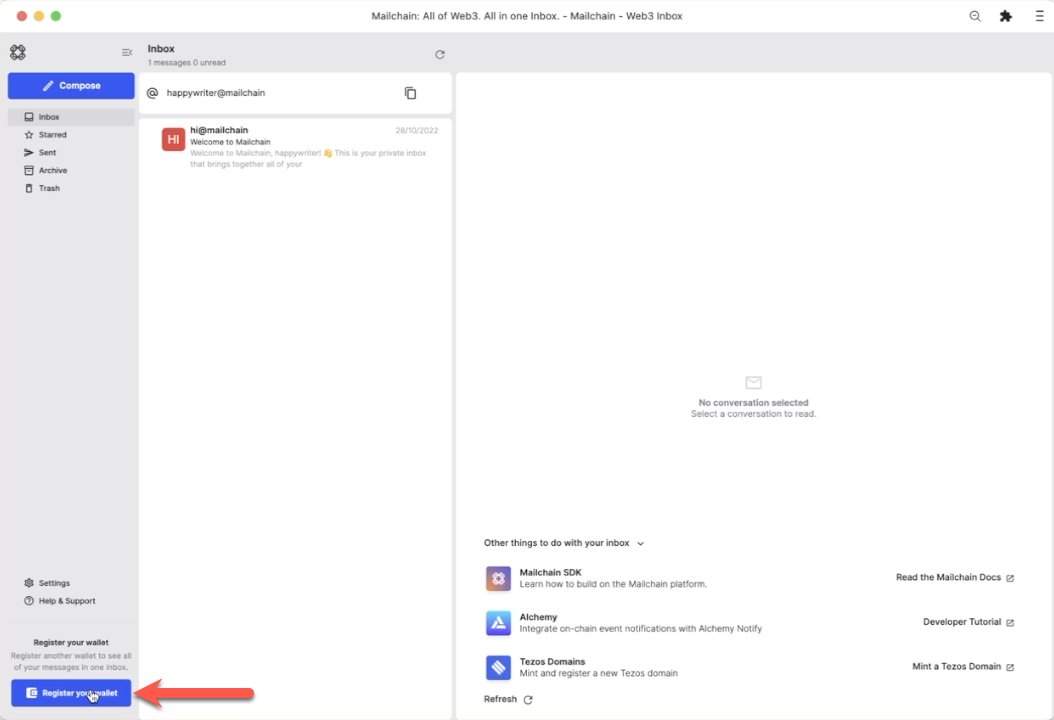
Select a wallet provider which supports the wallet address you are registering (e.g. Metamask for Ethereum and all other EVM addresses)
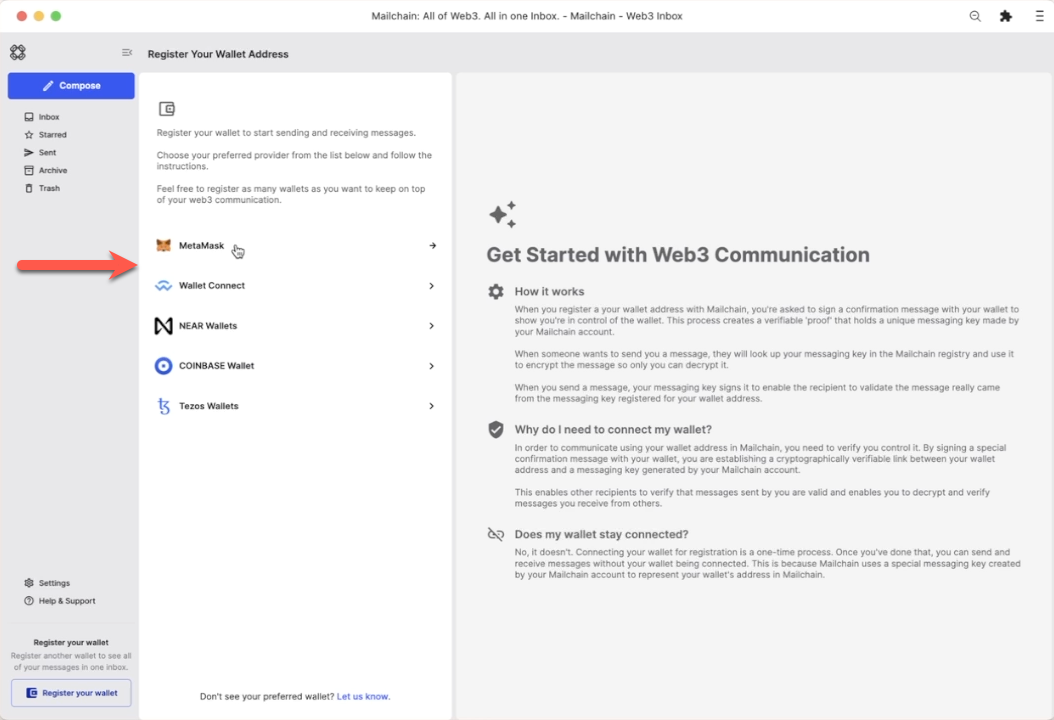
Click 'Connect'
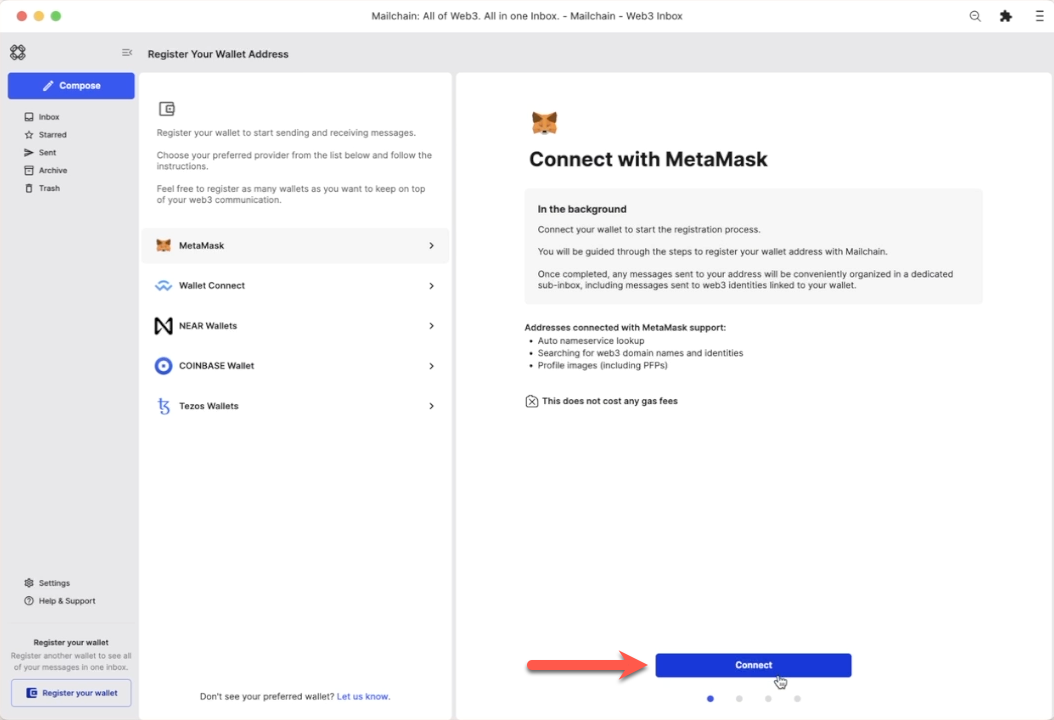
Select the address you would like to register, then click 'Next'
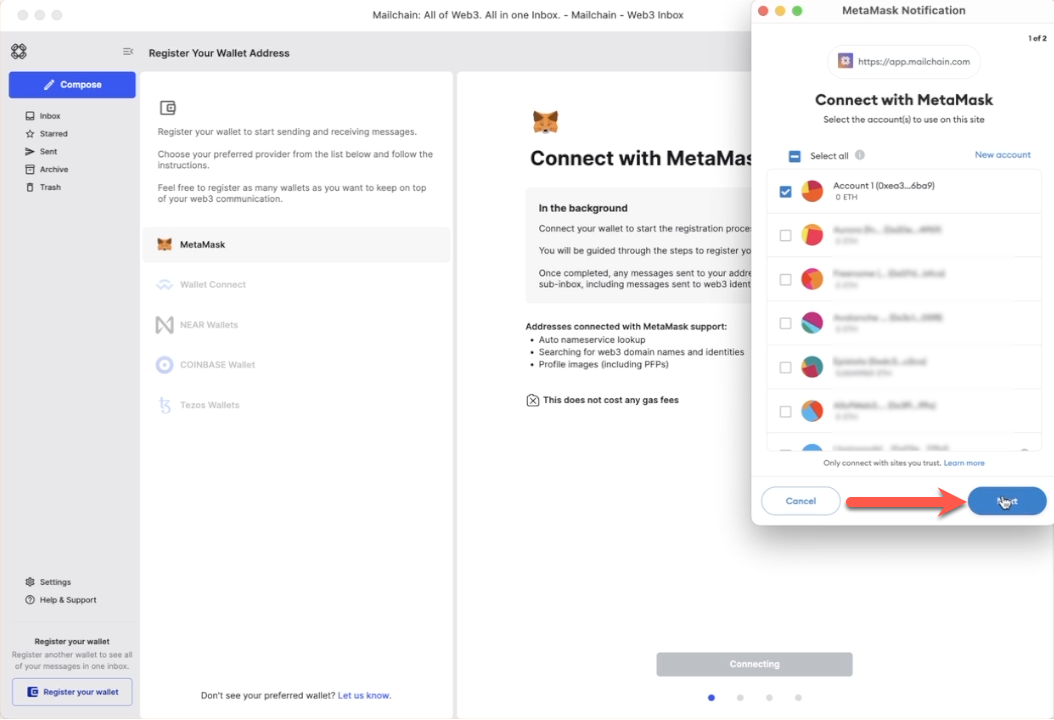
Click 'Connect' to confirm Mailchain should be able to read your address
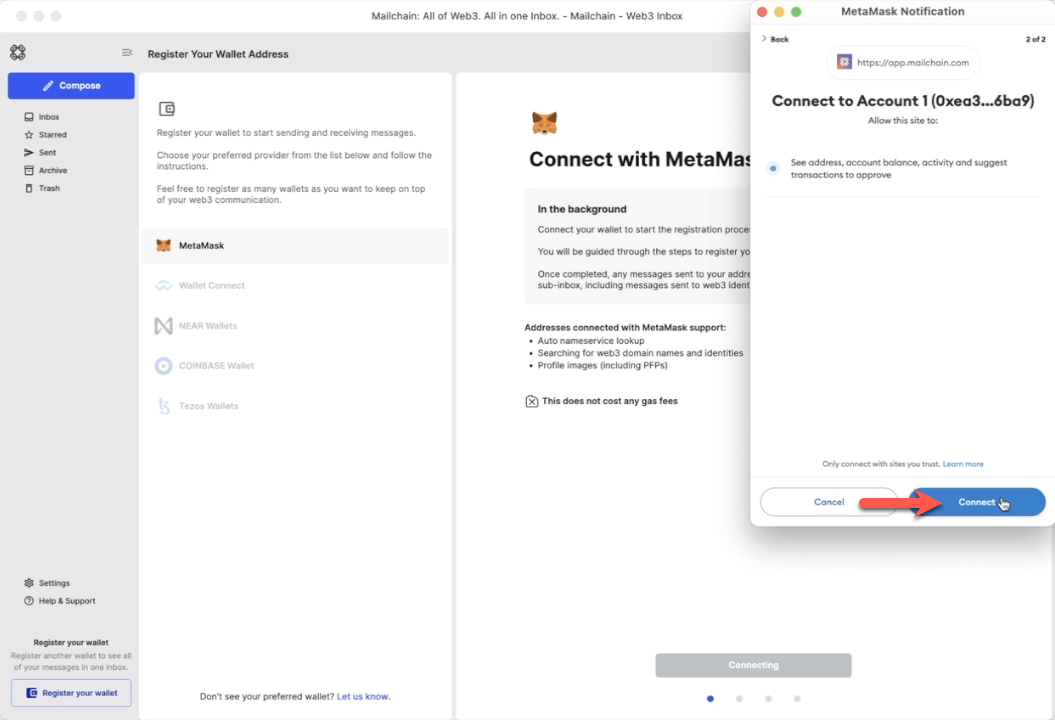
Your wallet is now connected.
Step 2: Verify your address
You can now register your wallet address with Mailchain. To do this click 'Verify Address'.
advanced optionBy default, Mailchain is able to receive messages for your existing blockchain wallet address before you sign up. If you do not wish to retrieve these messages, un-check the option to 'Retrieve messages sent to my address prior to registering'.
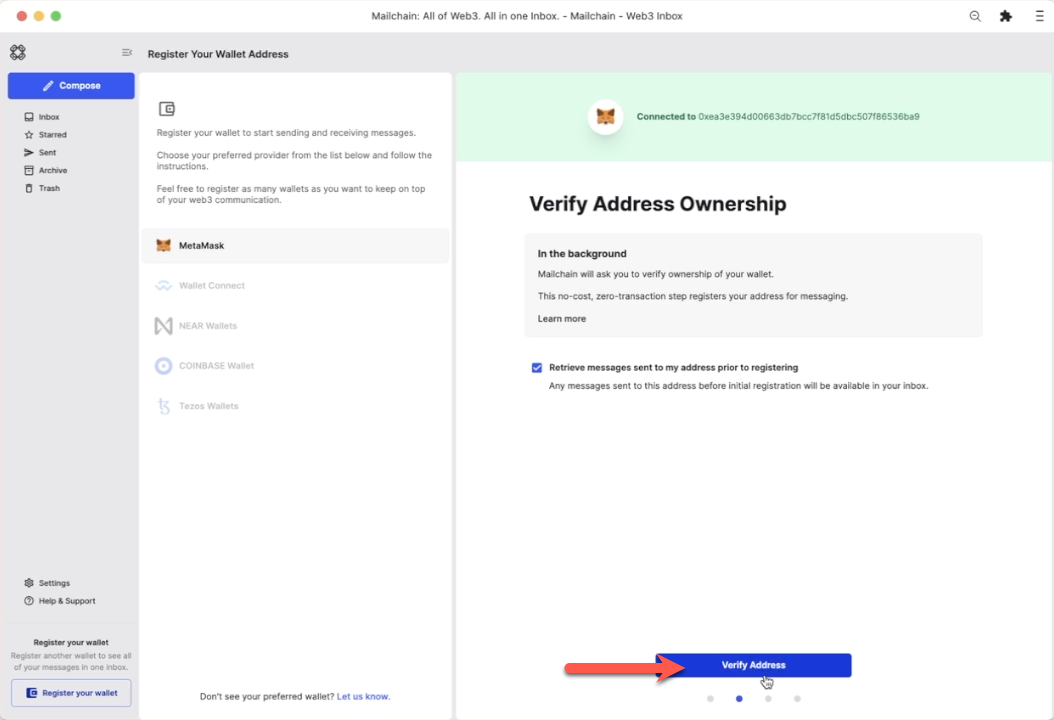
A 'Signature Request' will appear in your wallet. It contains the following text:
Message:
Welcome to Mailchain!Please sign to start using this address with Mailchain. This will not trigger a blockchain transaction or cost any gas fees.
What's happening?
A messaging key will be registered with this address and used only for messaging. It will replace any existing registered messaging keys.Technical Details:
Address:your_address
Messaging key:a_generated_messaging_key
Nonce:a_numberReview the request
Click 'Sign'
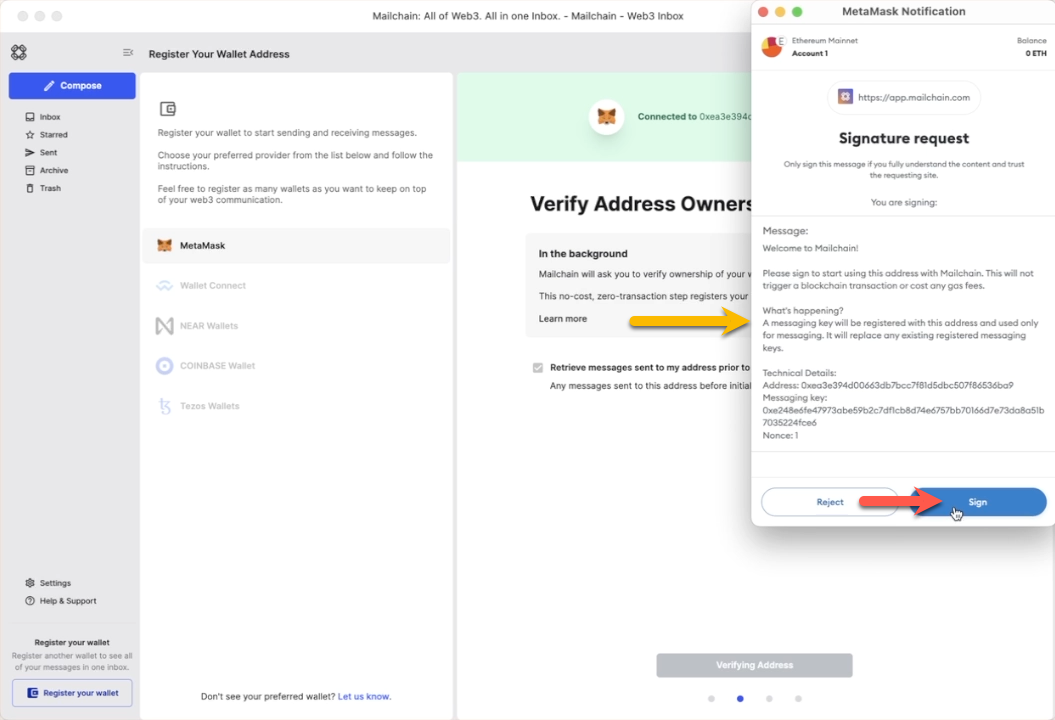
Your wallet is now verified.
Step 3: Adding your .lens domain name
The next step checks for any supported Web3 domain names that resolve to your wallet address, including .lens names.
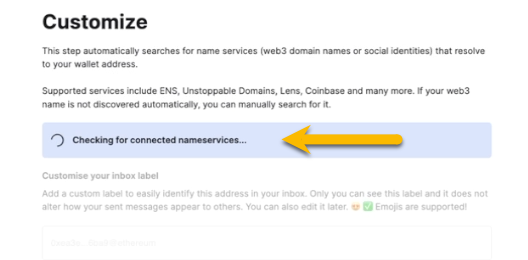
The example below found
allofweb3.lens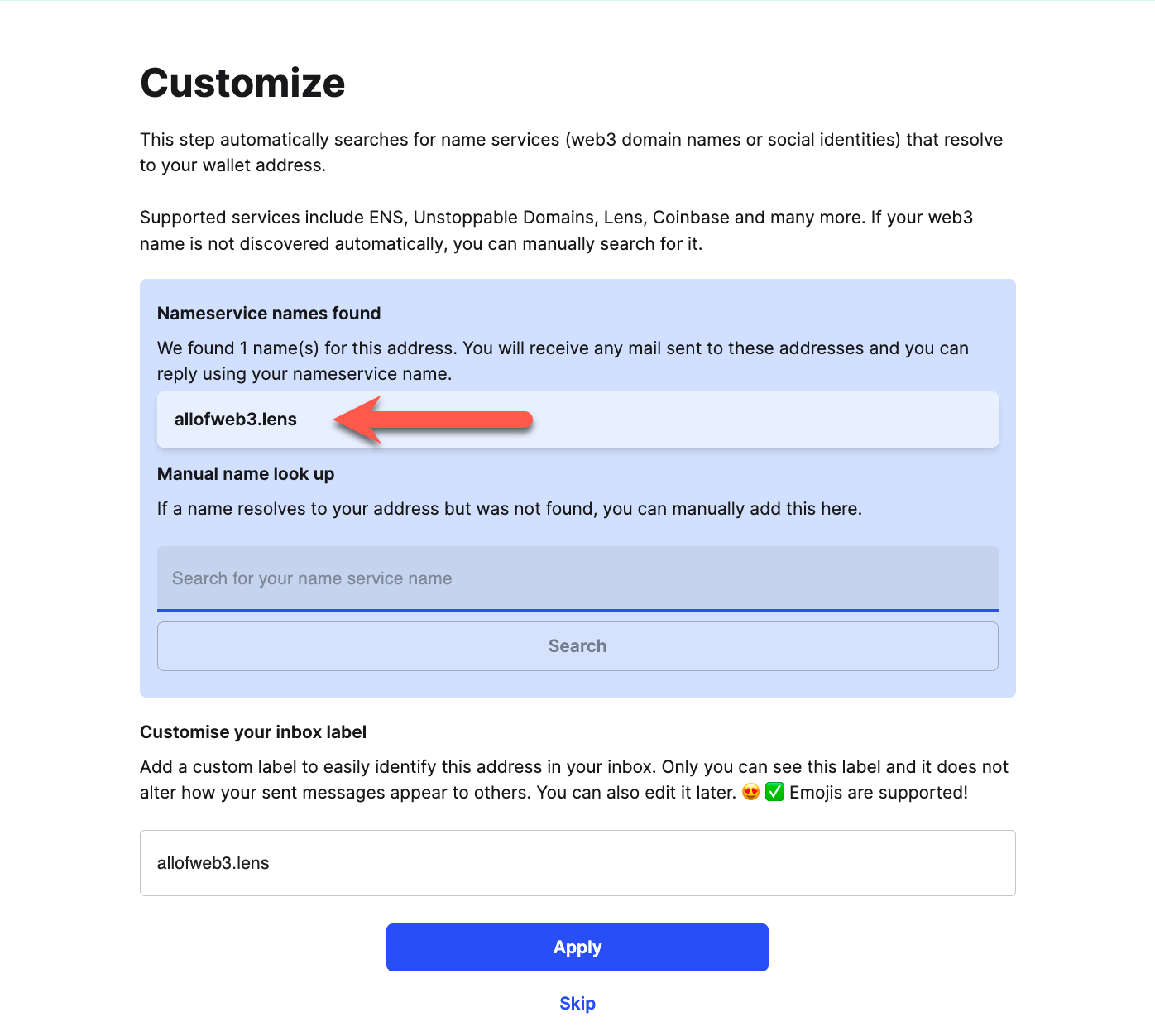
Manual search for a web3 domain
If your name is not automatically found, you can manually search for it using the search box.
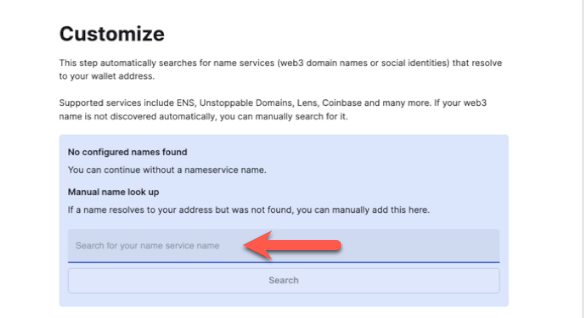 note
noteIf your name still cannot be resolved, please see Lens FAQs for troubleshooting tips.
Click 'Apply' to save your changes.
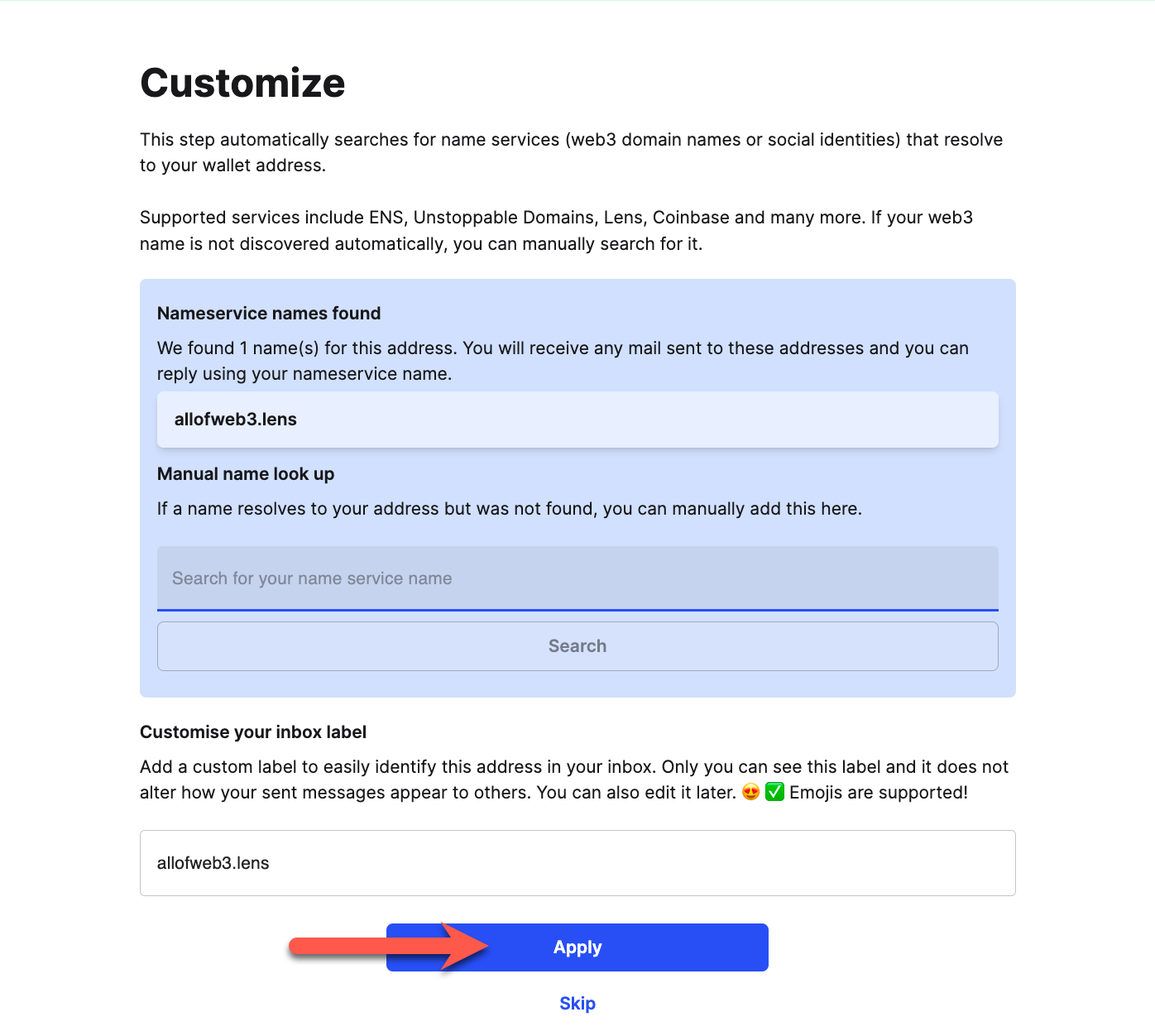
Step 4: Disconnect your wallet
Click 'Disconnect' to disconnect your wallet from Mailchain.
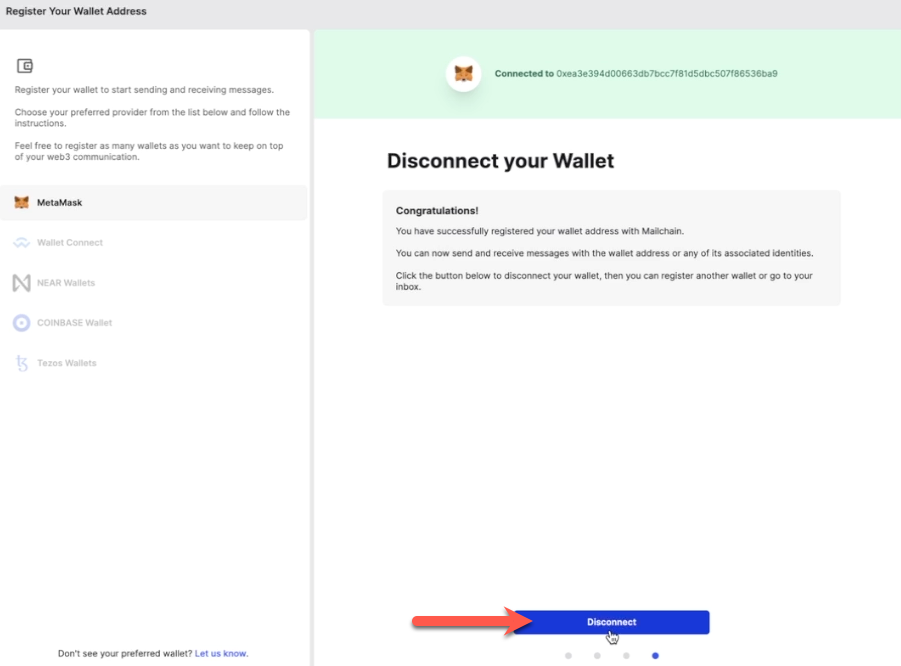
You have successfully registered your wallet address with a set of messaging keys that belong to your Mailchain account. You no longer need to have wallet connected to send and receive messages.
You now have the option to 'Go To Inbox' or to 'Register Another Address'.
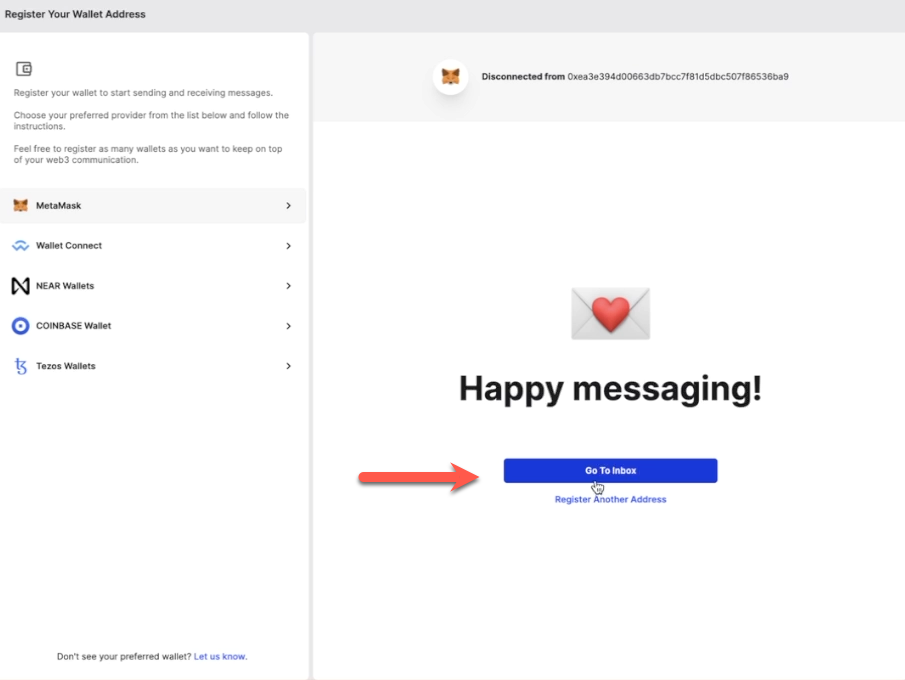
You will see your new sub-inbox in the left sidebar.
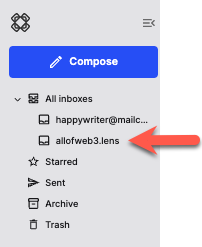
How to send a message using your .lens handle
With Mailchain you can send Mailchain message from your .lens handle to other Mailchain users, including ENS, Unstoppable Domains, Freename, Coinbase IDs, and Ethereum addresses.
Prerequisites
- You have an .lens handle registered to your address (visit lens.xyz)
- You have a Mailchain account (see here)
- You have added your .lens handle to Mailchain (see above)
Compose and send a message from your .lens handle
Log into your Mailchain account.
Click 'Compose' in the sidebar.
In the New Message window, click the “From” dropdown menu and select your .lens handle.
Fill out the rest of the message, then click Send.
Your message should be successfully sent.
Done! Your recipient will receive your message from your .lens handle.